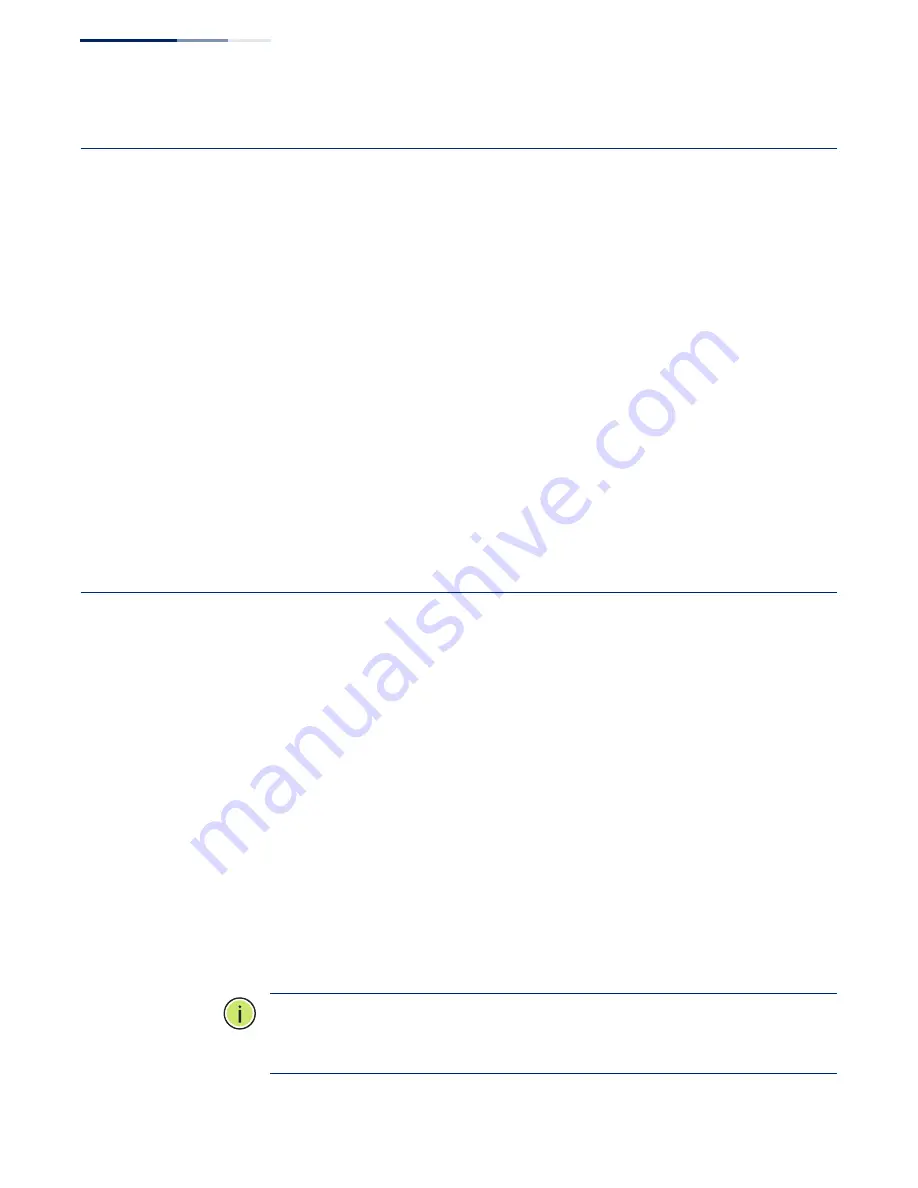
Chapter 1
| Introduction
Network Connections
– 14 –
Network Connections
Prior to accessing the AP’s management agent through a network connection, you
must first configure it with a valid IP address, subnet mask, and default gateway
using the web interface or DHCP protocol.
The AP has a static default management address of 192.168.1.1 and a subnet mask
of 255.255.255.0. If the AP’s default IP address is not compatible with your network
or a DHCP server is not available, the AP’s IP address must be configured manually
through the web interface.
First directly connect a PC to the AP’s LAN port and log in to the web interface, as
described in
“Connecting to the Web Interface” on page 14
. Follow the steps
described in the
to configure the basic settings. Then
configure the AP with an IP address that is compatible with your network as
described under
Once the AP’s IP settings are configured for your network, you can access the AP’s
management agent from anywhere within the attached network. The AP can be
managed by any computer using a web browser.
Connecting to the Web Interface
The AP offers a user-friendly web-based management interface for the
configuration of all the unit’s features. Any PC directly attached to the unit can
access the management interface using a web browser, such as Internet Explorer
9.x, Mozilla Firefox 35 or later, and Google Chrome 39, or later versions.
You may want to make initial configuration changes by connecting a PC directly to
the AP’s LAN port. The AP has a default management IP address of 192.168.1.1 and
a subnet mask of 255.255.255.0. You must set your PC IP address to be on the same
subnet as the AP (that is, the PC and AP addresses must both start with192.168.1.x).
To access the AP’s web management interface, follow these steps:
1.
Use your web browser to connect to the management interface using the
default IP address of 192.168.1.1.
2.
Log in to the interface by entering the default user name “root” with the
password “admin123,” and then click Login.
Note:
It is strongly recommended to change the default password the first time
you access the web interface. For information on changing the user password, see
Содержание ECW5212
Страница 8: ...Figures 8...
Страница 9: ...9 Tables Table 1 Radio Channels 33 Table 2 Troubleshooting Chart 43...
Страница 10: ...Tables 10...
Страница 12: ...12 Section I Getting Started...
Страница 22: ...Chapter II Web Configuration 22...
Страница 26: ...Chapter 2 Status Information Wireless Overview 26...
Страница 40: ...Chapter 5 System Settings Maintenance 40...
Страница 42: ...42 Section III Appendices...
Страница 44: ...Appendix A Troubleshooting Using System Logs 44...
Страница 47: ......
Страница 48: ...ECW5212 E052016 CS R01 15020000xxxxA...





























