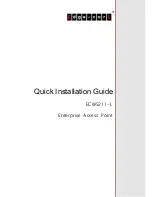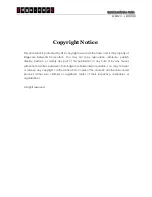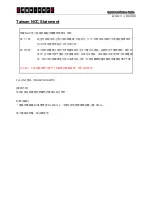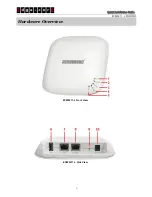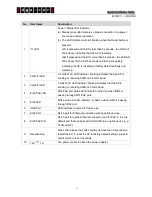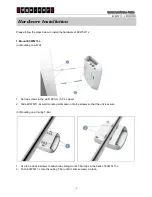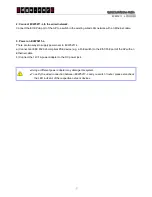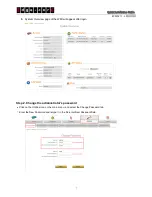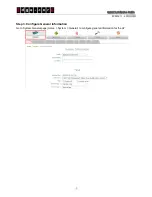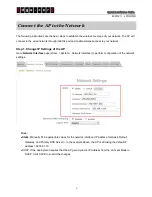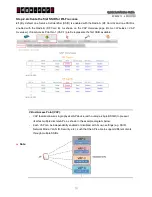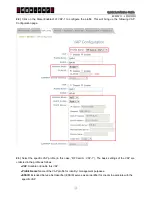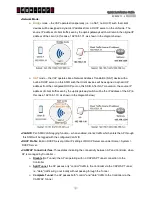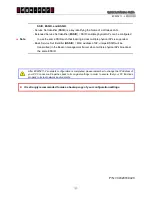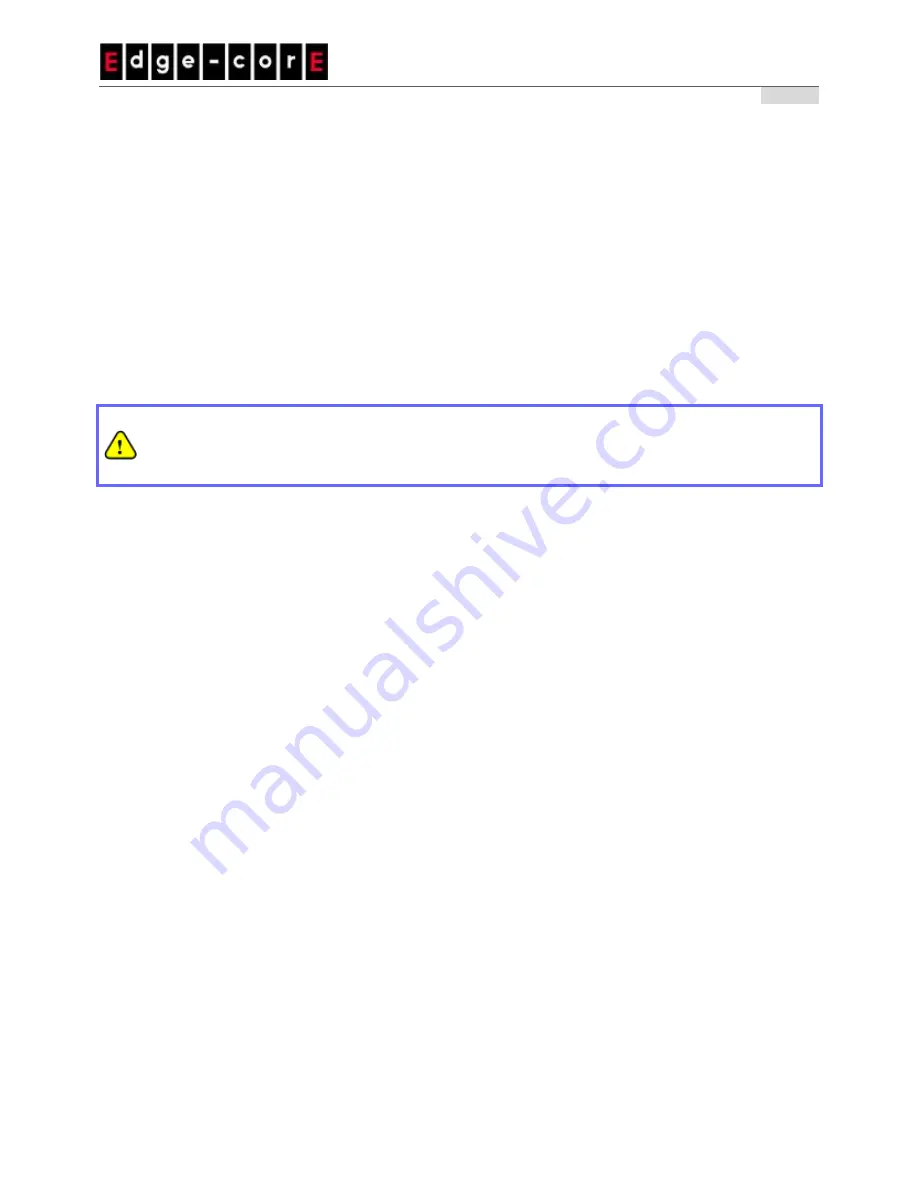
Quick Installation Guide
ECW5211-L
ENGLISH
⑤
2. Connect ECW5211-L to the wired network.
Connect the Eth1/PoE port of the AP to a switch in the existing wired LAN network with an Ethernet cable.
3. Power on ECW5211-L.
There are two ways to supply power over to ECW5211-L.
a) Connect an IEEE 802.3af-compliant PSE device (e.g. a PoE switch) to the Eth1/PoE port of the AP with an
Ethernet cable.
b) Connect the 12V/1A power adapter to the DC power jack.
Using a different power adapter may damage this system.
To verify the wired connection between ECW5211-L and you switch / router, please also check
the LED indicator of the respective network devices.