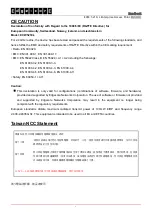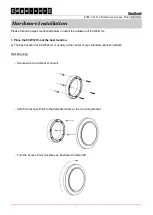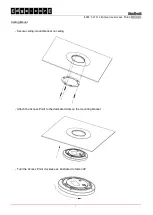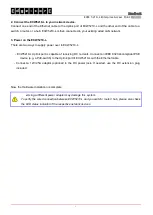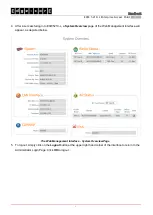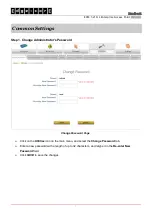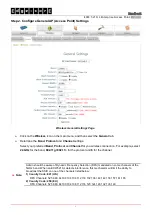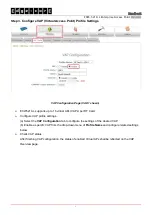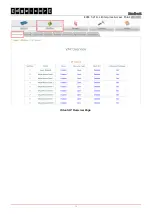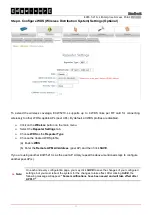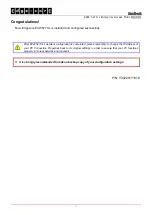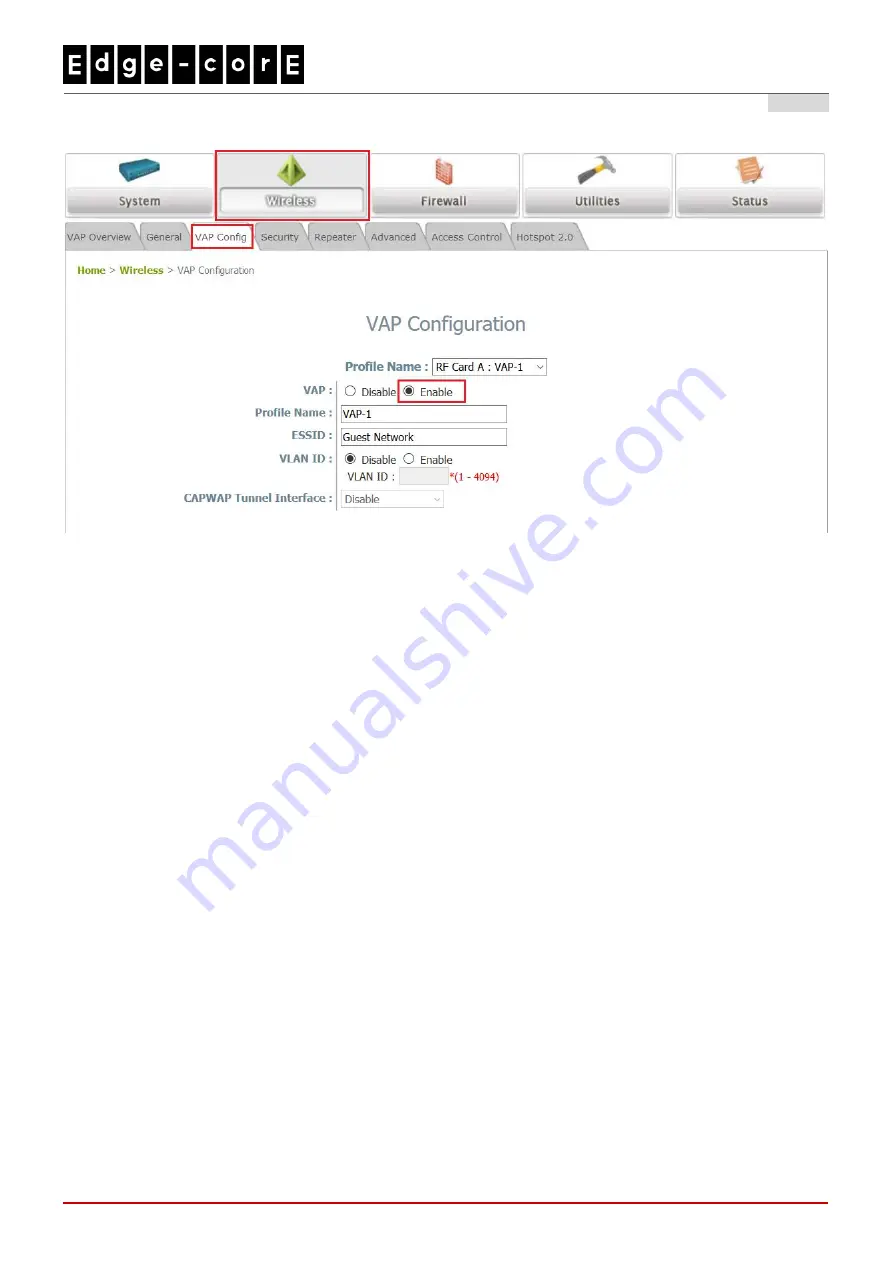
Handbook
ECW-5210-L Enterprise Access Point
ENGLISH
9
Step 3. Configure VAP (Virtual Access Point) Profile Settings
VAP Configuration Page (VAP-1 shown)
ECW5210-L supports up to 16 virtual APs (VAPs) per RF Card.
Configure VAP profile settings
:
(a) Select the
VAP Configuration
tab to configure the settings of the desired VAP.
(b) Enable a specific VAP from the drop-down menu of
Profile Name
and configure related settings
below.
Check VAP status
:
After finishing VAP configuration, the status of enabled Virtual APs shall be reflected on the VAP
Overview page.