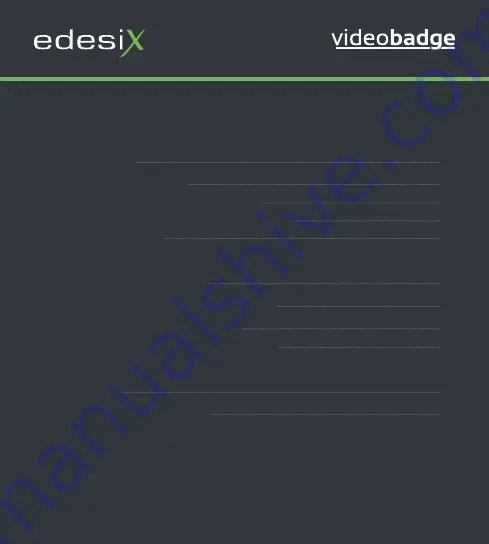
VB-400 Series -
Quickstart Guide - ED-006-021-08
2
Wearable Security for Professionals
CONTENTS
INTRODUCTION 3
CHARGING YOUR DEVICE
4
Solo Docking Station (VB-400-SOLO)
5
14 Port Docking Station (VB-400-DOCK14)
6
Battery Status LED
7
CONFIGURING YOUR DEVICE
8
IDENTIFYING AN RFID ASSIGNED BADGE
9
USING YOUR VIDEOBADGE VB-400
10
To Start / Stop recording (Configurable)
10
ACCESSORIES 13
REGULATORY INFORMATION
14


































