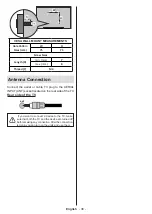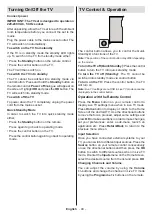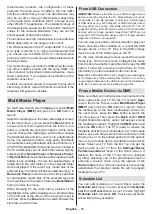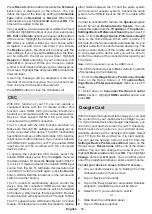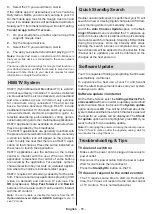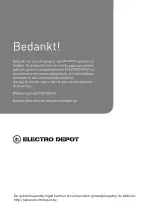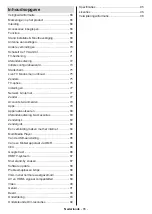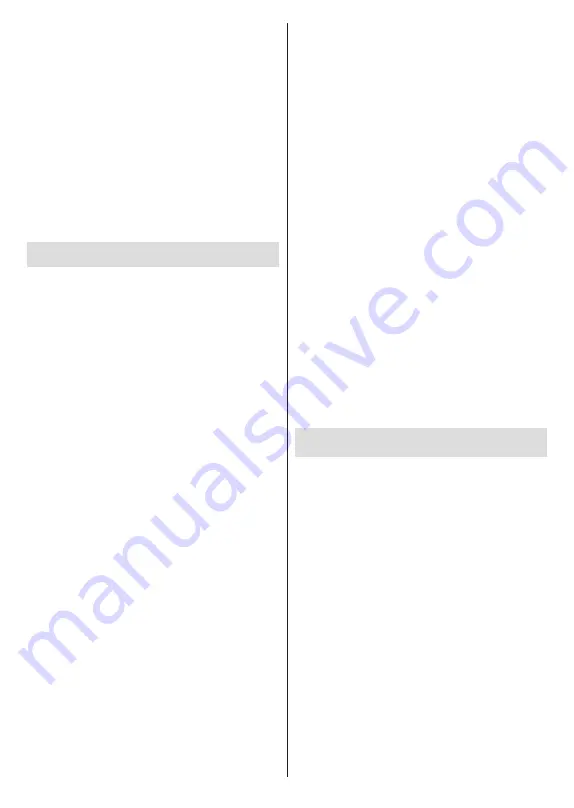
English
- 51 -
available devices in order to pair them with your TV. If
available highlight
Add accessory
option and press
OK
to start the search. Set your device to pairing
mode. Available devices will be recognized and listed
or pairing request will be displayed. Select your device
from the list and press
OK
or highlight
OK
and press
OK
to start pairing.
Connected devices will also be listed here. To unpair
a device, highlight it and press
OK
. Then highlight
Unpair
option and press
OK
. Then select
OK
and
press
OK
again to unpair the device from the TV. You
can also change the name of an connected device.
Highlight the device and press
OK
, then highlight
Change name
and press
OK
again. Press
OK
again
to use the virtual keyboard to change the name of
the device.
Channel List
The TV sorts all stored channels in the
Channel List
.
Press the
OK
button to open the
Channel List
in Live
TV mode. You can press the
Red
button to scroll up
the list page by page, or press the
Green
button to
scroll down.
If desired, you can filter or sort the channels or find a
channel in the channel list. Press the
Yellow
button
to display the
Select More
options. Available options
are
Select Type
,
Sort
and
Find
.
Sort
option may not
be available depending on the selected country during
the initial setup process.
To filter the channels highlight
Select Type
and press
the
OK
button. You can select among
Digital
,
Radio,
Free, Encrypted
,
Analogue, Favourite
and
Network
options to filter the channel list or select
Broadcast
option to see all installed channels in the channel list.
To sort the channels highlight
Sort
and press the
OK
button. Select one of the available options and press
OK
again. The channels will be sorted according to
your selection.
To find a channel highlight
Find
and press the
OK
button. Virtual keyboard will be displayed. Enter all or
a portion of the name or number of the channel you
want to find, highlight the check mark symbol on the
keyboard and press
OK
. Matching results will be listed.
Note:
If any option except
Broadcast
is selected in the
Select
Type
menu, you can only scroll through the channels that
are currently listed in the channel list using the
Programme
+/-
buttons on the remote.
Editing the Channels and the Channel List
You can edit the channels and the channel list using
the
Channel Skip
,
Channel Swap, Channel Move
and
Channel Edit
options under the
Settings>Chan-
nel>Channels
menu. You can access the
Settings
menu from the Home Screen or from the
TV options
menu in Live TV mode.
Note:
The options
Channel Swap
,
Channel Move
and
Chan-
nel Edit
may not be available and appear as grayed out de-
pending on the operator selection and operator related settings.
You can turn off the
LCN
setting in the
Settings>Channel
menu, as it prevents channel editing. This option might be set
to
On
by default depending on the selected country during the
initial setup process.
Managing Favourite Channel Lists
You can create four different lists of your favourite
channels. These lists include only the channels that
are specified by you. Press the
OK
button to display
the channel list. Then press
Blue
button to access
favourite lists. If one of the lists is being displayed on
the screen you can press the
Left
or
Right
directional
button to switch from one list to another. In order to
change the position of a channel highlight that channel
and press the
Yellow
button. Then use the
Up
and
Down
directional buttons to move the channel to the
desired position and press
OK
. Highlight a channel in
the list and press the
OK
button to watch.
To add the currently watched channel to one of your
favourite lists select the desired favourite list as
described above and press the
Menu
button on the
remote. Then enter the
Channels
menu, highlight
Add to My Favourites
option and press
OK
. The
channel will be added to the selected favourite list. To
remove that channel from the list open the favourite
list, highlight the channel and press
Blue
button. In
this way only the currently watched channel can be
added or removed.
Programme Guide
By means of Electronic Programme Guide (EPG)
function of your TV you can browse the event schedule
of the currently installed channels on your channel
list. It depends on the related broadcast whether this
feature is supported or not.
In order to access the Electronic Programme Guide
on the Home Screen press the
Guide
button on the
remote. Electronic Programme Guide is also available
in Live TV mode. You can switch to Live TV mode by
either launching the
Live TV
application on the Home
Screen or selecting
Channels
input source from the
Inputs
menu on the Home Screen. To access the
programme guide while in Live TV mode, press the
Guide
button on your remote.
Use the directional buttons to navigate through
the programme guide. You can use the Up/Down
directional buttons or
Pro/-
buttons to
switch to previous/next channel on the list and Right/
Left directional buttons to select a desired event of
the currently highlighted channel. If available, the full
name, start-end time and date, genre of the highlighted
event and a brief information about it will be displayed
on the bottom of the screen.
Содержание 972816
Страница 1: ...TV GUIDE D UTILISATION 01 OPERATING INSTRUCTIONS 34 HANDLEIDING 65 11 2021 972816 ED32C05UH VE ...
Страница 2: ......
Страница 3: ...EDENWOOD EDENWOOD ...