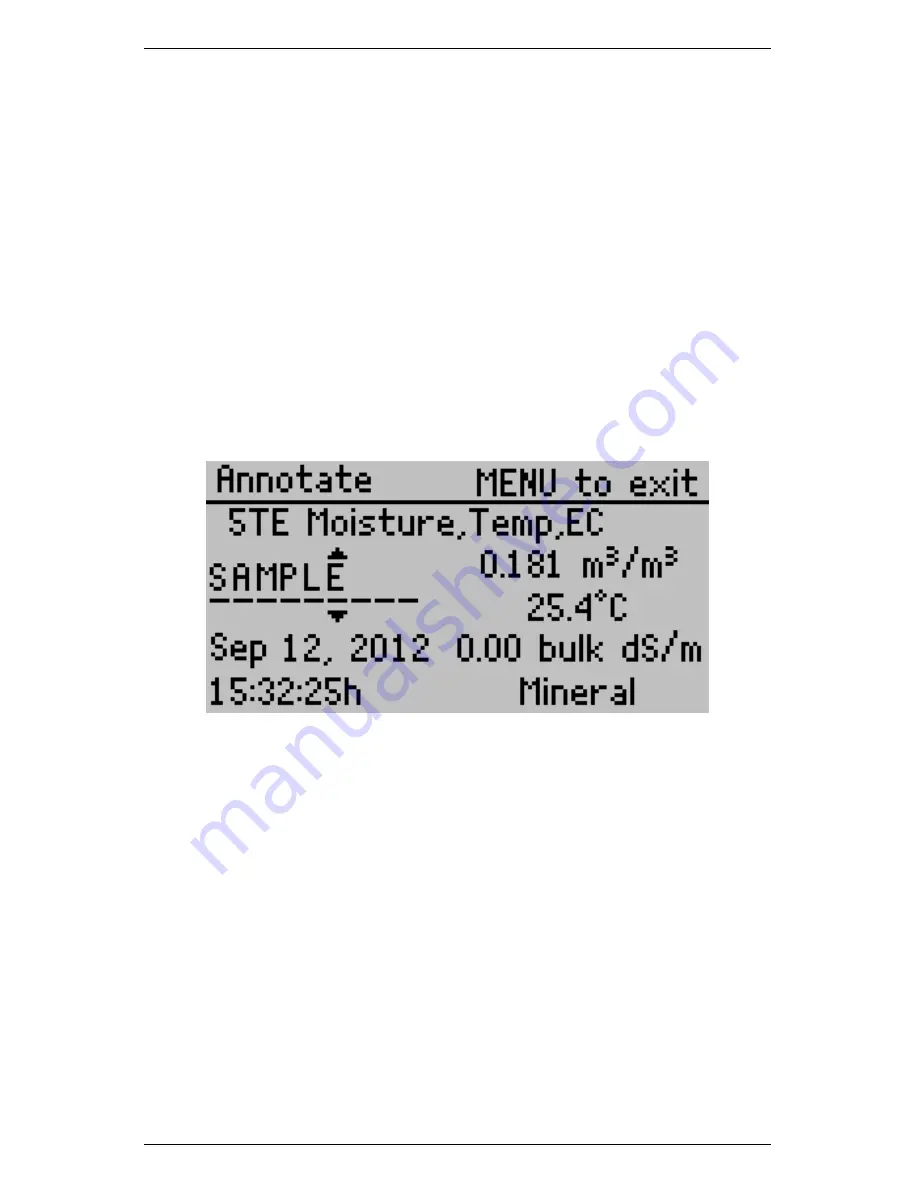
3
THE MENUS
ProCheck
Press Enter to engage the live update mode. In live update mode, a
live updating icon displays in the lower right corner during updates.
The ProCheck continuously updates the screen with the latest sensor
reading. Press Enter again to restart the sensor. Press Esc to exit
the live update mode. Press Save to save the current reading on the
display and annotate your readings.
Annotating a Reading
Once you have taken a reading, press Save to show the Annotate
screen. The left side of the screen shows a reading summary and the
right side of the screen shows the annotation field as well as the date
and time of the reading.
Use the up and down arrow keys to change the current character and
use the left and right arrows to change the cursor position. Press Save
to save the annotation and Menu to return to the Main screen with-
out saving the record.
Note: The ProCheck remembers the last annotation stored into mem-
ory, use the arrows to clear all or part of any old annotations. This
clears all the characters to the right of the current cursor position.
3.2
The Configuration Menu
Navigate to the Configuration Menu, press Menu until highlighting
the Configuration tab.
Several different options are available for
6
























