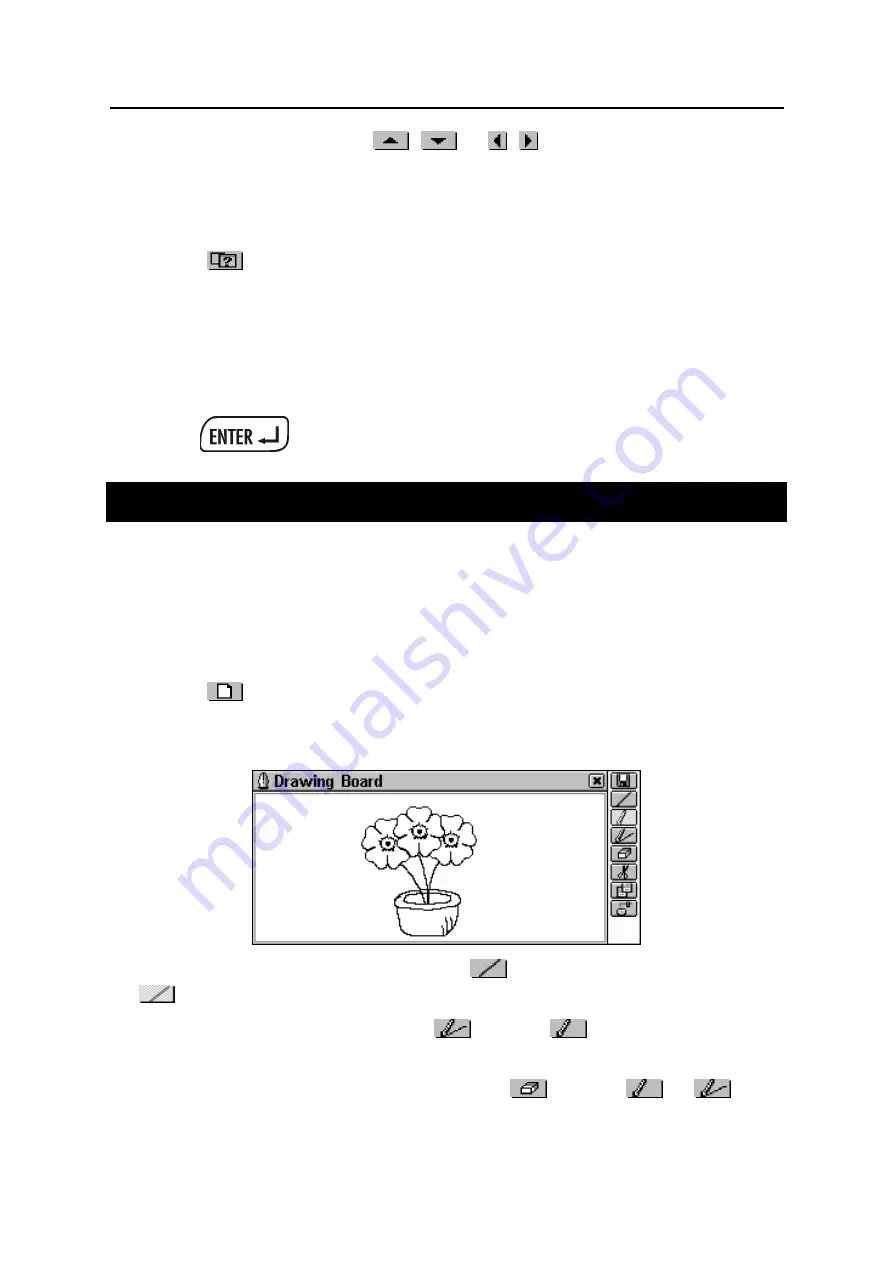
Partner
®
X5
User's Manual
59
•
To page by month, use
,
or ,
at the month name on
the screen.
•
To highlight a date, touch it or move the highlight bar with the
Í
,
Î
keys.
•
Touch
to jump to a specific date via the dialog box.
Dates of existing
Scheduler
records are shown in
bold
. The current
date, icons showing event types and the number of events planned
for this date in the
Scheduler
section are displayed in the right part
of the screen.
•
Select a date shown in bold (touch it twice or highlight it and
press
) to open the
Scheduler
list referring to this date.
DRAWING BOARD
You can create simple drawings and outline images in the
Drawing
Board
of your Partner
®
X5.
•
Select
Drawing Board
from the ORGANIZER section.
Creating a Drawing
•
Touch
to open a new drawing template.
•
Start creating a free-hand drawing with the stylus.
The default settings are:
Thin line,
Free draw
.
•
To draw using a
Thick line
, touch
. The button changes to
. Touch this new icon to restore the
Thin line
.
•
To draw a
Straight line
, touch
. Touch
to return to using
Free draw
.
•
To use the stylus as an eraser, touch
. Touch
or
to
resume drawing.










































