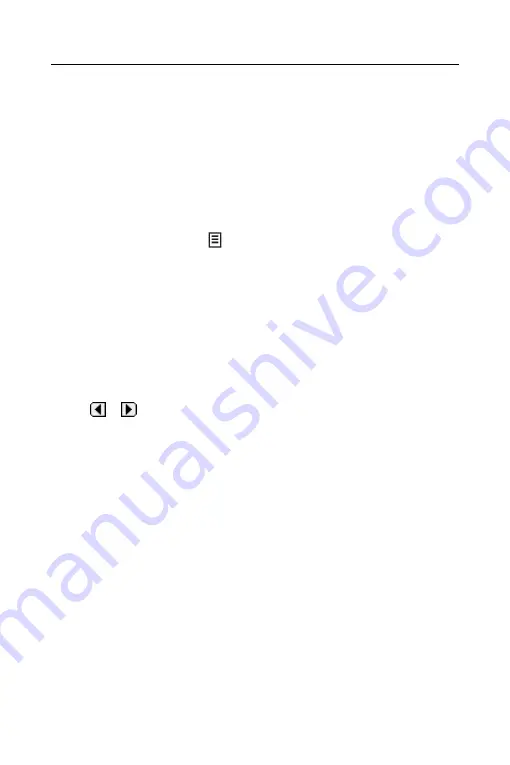
ECTACO Partner
®
ES B-3
User Manual
39
Entering Settings
•
To enter or edit settings for a todo, tap in the line of the todo to select it, then
tap
Edit
.
•
Tap
▼
to display the
Priority
drop-down list and select the desired option.
•
Tap the
Due Date
box to set a due date.
•
Tap the
Active
date box to select an activation date.
•
Tap
Note
to add additional comments or information regarding this todo.
•
Tap
Done
to save the note.
appears next to the todo on the ToDo List. To
delete the note, tap
Delete
.
•
Tap in the empty completion check box to mark your todo as complete.
•
Tap
OK
to save your changes. Tap
Cancel
to exit the
Edit
dialog box without
saving your changes or settings.
Selecting a Date
When you select the
Active
or
Due Date
options in the
Edit
dialog box, the
Select
Date
screen is displayed.
•
Tap or to select the current year.
•
Tap the current month and day. To return to the current date from a different
location, tap
Today
.
•
Tap
Select
to save changes.
Changing ToDo List View
The default view has the completion check box and the priority icon to the right of
the todo.
•
Tap
Show
to change the way you view your todo's.
•
Tap the check box next to the options you want to see in your
ToDo List
.
•
Tap
OK
to confirm your changes.

























