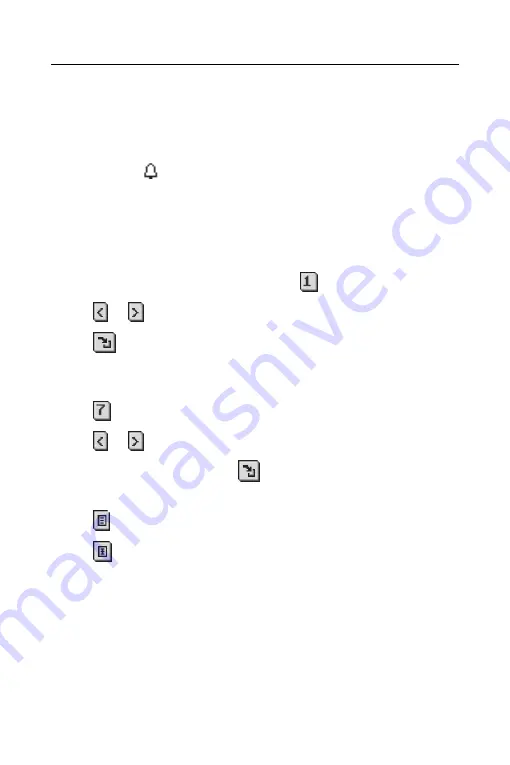
ECTACO Partner
®
ES B-3
User Manual
33
•
Tap
▼
to see the time drop-down list and tap the item you want to select:
minutes, hours, days, or weeks.
•
Enter the interval number for when you want to be alerted.
•
Tap
OK
to accept your changes and return to the
Edit
dialog box.
At the
Daily View
,
indicates that an alarm has been set for an appointment.
Views
Daily View
The
Daily View
displays the schedule for the selected day. It is the first screen you
see when you enter
Date Book
.
•
To return to this view from another screen, tap
.
•
Tap
or
to go to the previous or next calendar week.
•
Tap
to return to the current date from another location.
Weekly View
This view displays the schedule for a single week.
•
Tap
to go to the
Weekly View
.
•
Tap
or
to go to the previous or next calendar week.
•
To return to the current week, tap
.
You can view your weekly appointments as a list or as a grid.
•
Tap
at the bottom of the screen to see the week’s schedule as a list.
•
Tap
at the bottom of the screen to see the week’s schedule as a grid.
Monthly View
This view displays the schedule for any single month. If you are viewing the month
containing the current date, it will be highlighted. Days for which you have entered
appointments are marked with a bar. The bar appears to the top right for a.m.
appointments and to the bottom right for p.m. appointments.
•
Tap to go to the
Monthly View
.






























