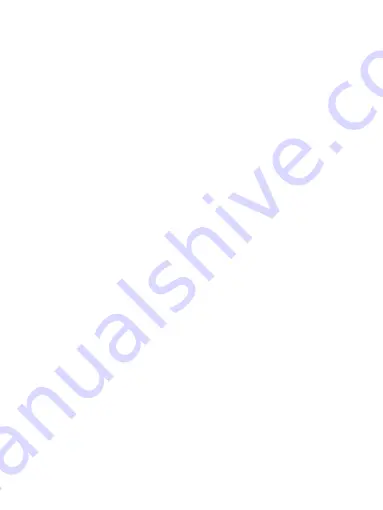
iv
LIVA M300-W COMPUTER USER MANUAL
Safety Instructions
Your system is designed and tested to meet the latest standards of
safety for information technology equipment. However, to ensure
your safety, it is important that you read the following safety
instructions.
Setting up your system
•
Read and follow all instructions in the documentation
before you operate your system.
•
Do not use this product near water or a heated source
such as a radiator.
•
Set up the system on a stable surface.
•
Openings on the chassis are for ventilation. Do not block
or cover these openings. Make sure you leave plenty of
space around the system for ventilation. Never insert
objects of any kind into the ventilation openings.
•
Use this product in environments with ambient
temperatures between -10°C and +40°C.
•
If you use an extension cord, make sure that the total
ampere rating of the devices plugged into the extension
cord does not exceed its ampere rating.
Attention during use
•
Do not step on the power cord or let anything rest on
top of it.
•
Do not spill water or any other liquid on your system.
•
When the system is turned OFF, a small amount of
electrical current still flows. Always unplug all power,
modem, and network cables from the power outlets
before cleaning the system.
Содержание Liva M300-W
Страница 9: ...viii LIVA M300 W COMPUTER USER MANUAL Memo...
Страница 11: ...x LIVA M300 W COMPUTER USER MANUAL Memo...
Страница 17: ...6 LIVA M300 W COMPUTER USER MANUAL Chapter 1 Side I O This is security key hole 13 Security Key hole...
Страница 20: ...LIVA M300 W COMPUTER USER MANUAL 9 Chapter 1 Motherboard Components...






































