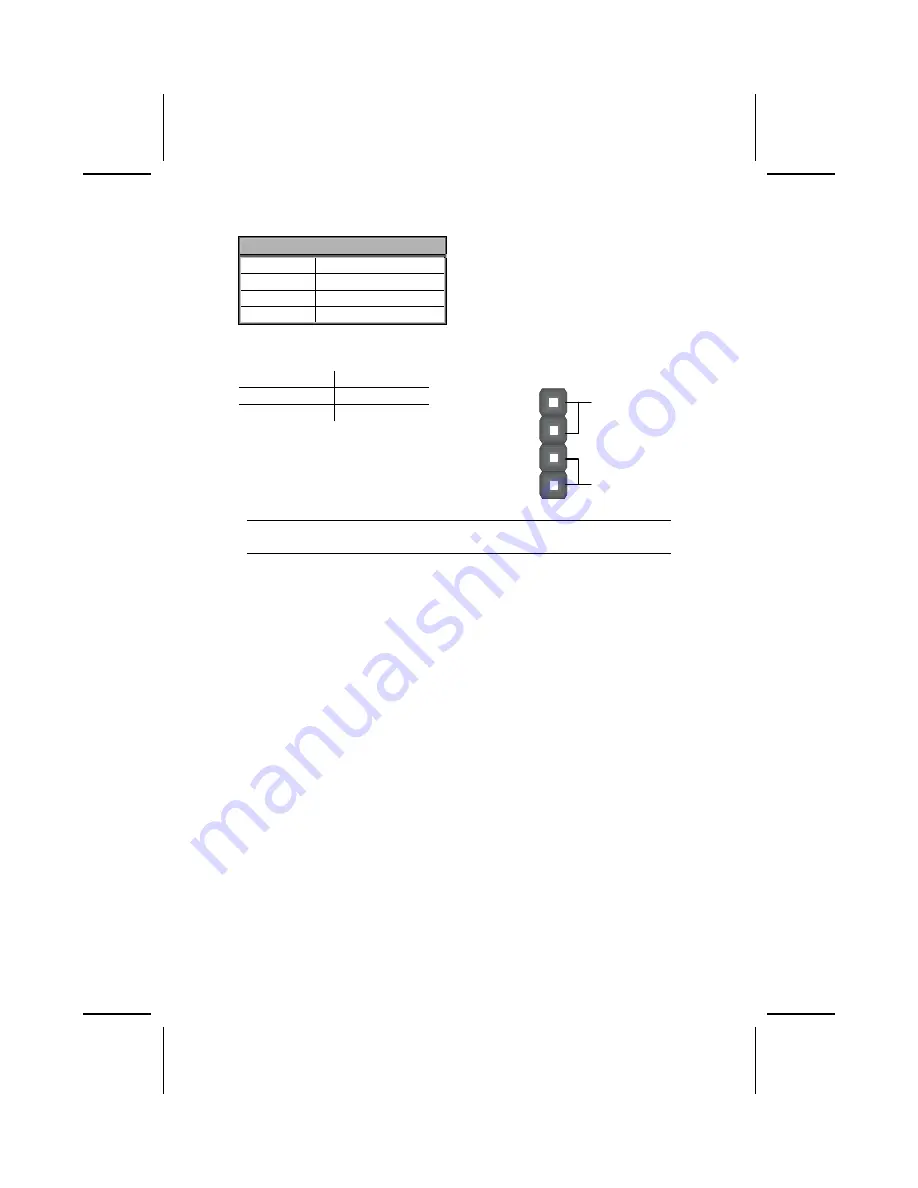
SPK1: Internal speaker header
Pin
Signal Name
1 SPKR
2 NC
3 Ground
4 +5V
JP2: LAN LED Indicator
This connector is attached to LAN device that needs a LED indicator.
Device Pins
Link LED
1, +2
ACT LED
+3, 4
LINK LED
ACT LED
1
+
+
4
Note:
The plus sign (+) indicates a pin which must be connected to a positive
voltage.
10














































