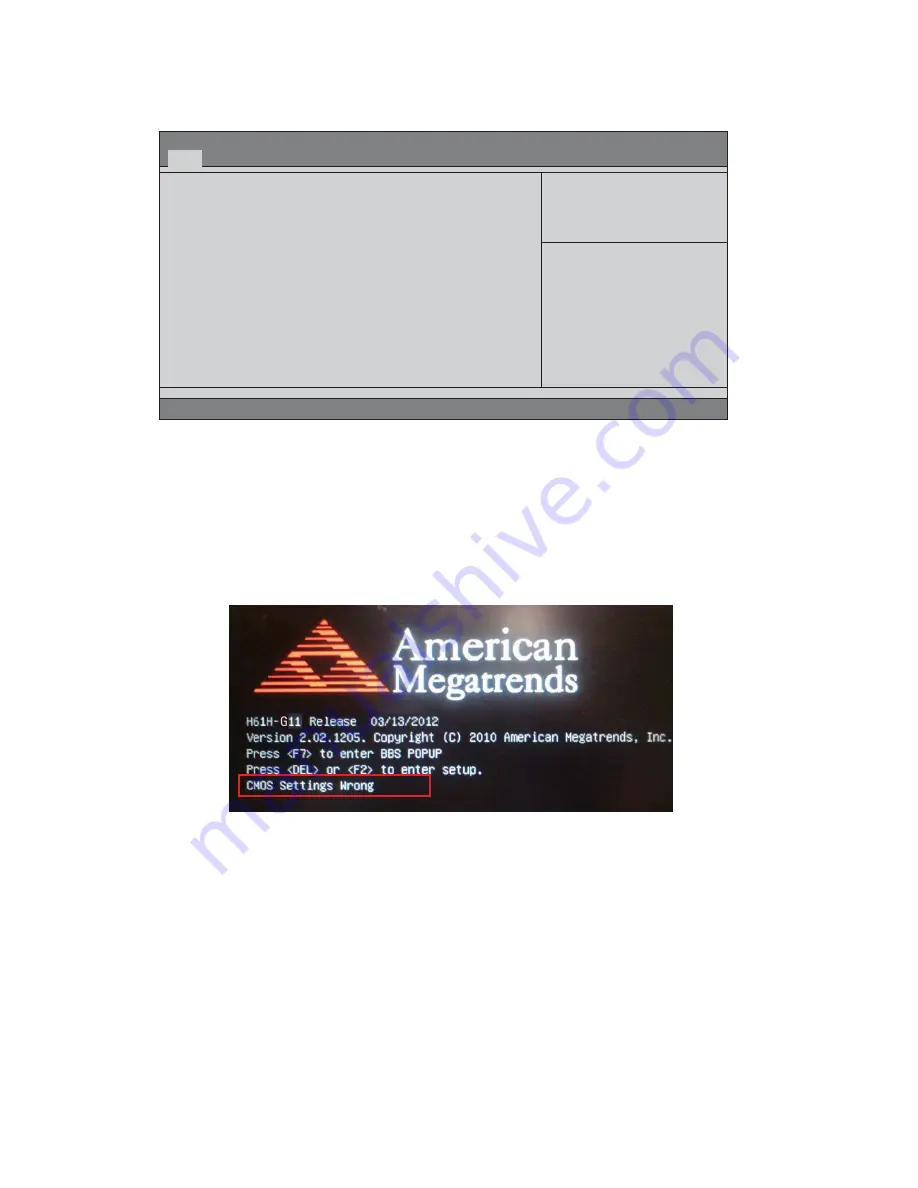
24
Using BIOS
Press the delete key to access BIOS Setup Utility.
Using BIOS
When you start the Setup Utility, the main menu appears. The main menu of the
Setup Utility displays a list of the options that are available. A highlight indicates
which option is currently selected. Use the cursor arrow keys to move the highlight
to other options. When an option is highlighted, execute the option by pressing
<Enter>.
Some options lead to pop-up dialog boxes that prompt you to verify that you wish to
execute that option. Other options lead to dialog boxes that prompt you for infor-
mation.
Some options (marked with a triangle
f
f
f
f
f
) lead to submenus that enable you to change
the values for the option. Use the cursor arrow keys to scroll through the items in the
submenu.
Resetting the Default CMOS Values
When powering on for the first time, the POST screen may show a “CMOS
Settings Wrong” message. This standard message will appear following a clear
CMOS data at factory by the manufacturer. You simply need to Load Default
Settings to reset the default CMOS values.
Note: Changes to system hardware such as different CPU, memories, etc. may also
trigger this message.
BIOS Information
System Language
[English]
System Data
[Tue 04/10/2012]
System Time
[21:32:56]
Choose the system default
language
Aptio Setup Utility - Copyright (C) 2011 American Megatrends, Inc.
Version 2.14.1219. Copyright (C) 2011 American Megatrends, Inc.
F1:General Help
+/- : Change Opt.
Enter : Select
lk
mn
:Select Screen
:Select Item
F2:Previous Values
F3:Optimized Defaults
F4:Save & Exit
ESC:Exit
Main
Advanced Chipset Boot Security Exit
Содержание H61H-G11
Страница 10: ...5 IntroducingtheMotherboard Motherboard Components ...
Страница 18: ...13 InstallingtheMotherboard For reference only ...
Страница 53: ...48 TroubleShooting Memo ...














































