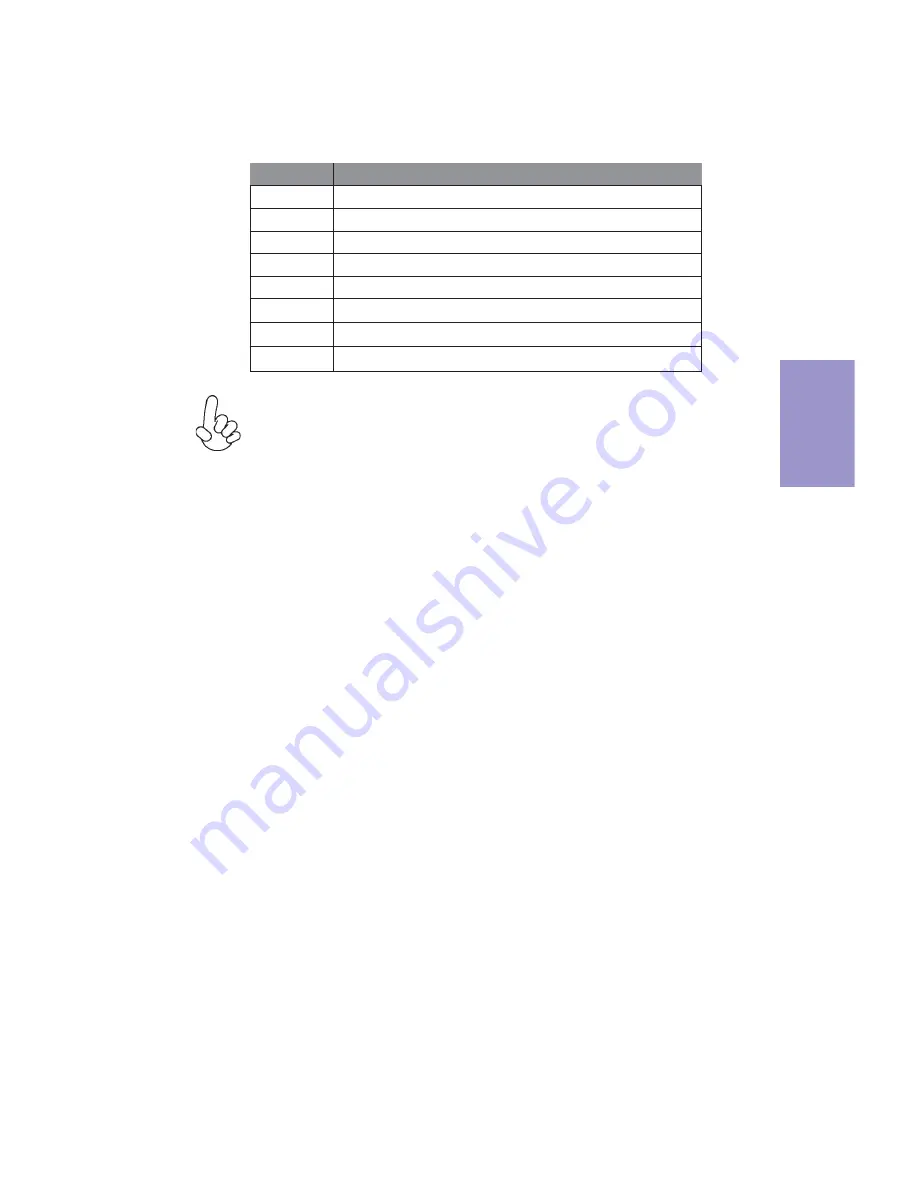
Chapter 3
A78F2-TI USER MANUAL
31
BIOS Navigation Keys
The BIOS navigation keys are listed below:
KEY
FUNCTION
Scrolls through the items on a menu
+/-
Change Opt.
F2
Previous Value
F3
Optimized Defaults
F1
General Help
ESC
Exits the current menu
Enter
Select
F4
Save & Exit
1. For the purpose of better product maintenance, the manufacture
reserves the right to change the BIOS items presented in this manual. The
BIOS setup screens shown in this chapter are for reference only and may
differ from the actual BIOS. Please visit the manufacture’s website for
updated manual.
2. In this Gui BIOS, you can operate by mouse or keyboard. Click: select
item; Double click: enter; Right click: exit.
Select the language icon and press <Enter> or double click the left key of the mouse
to display the screen. Then you can choose the language: English, Traditional
Chinese, Simple Chinese, Russian, Korean, German, Spanish, Italian, Portuguese,
and Japanese.
Language
Select the default icon and press <Enter> or double click the left key of the mouse
to display the screen. Then you can load optimized defaults or not.
Default
Select the advanced icon and press <Enter> or double click the left key of the mouse
to display the screen.
Advanced
Select the boot icon and press <Enter> or double click the left key of the mouse to
display the screen. Then you can choose the boot device.
Boot
Содержание A78F2-TI
Страница 8: ...Chapter 1 4 A78F2 TI USER MANUAL Motherboard Components...
Страница 23: ...Chapter 2 19 A78F2 TI USER MANUAL 8 DISP_BRT LVDS brightness control header 9 CIR Consumer infrared header...
Страница 26: ...Chapter 2 22 A78F2 TI USER MANUAL 13 SATA_PWR SATA power connector...
Страница 54: ...50 A78F2 TI USER MANUAL Chapter 4 Memo...
Страница 58: ...54 A78F2 TI USER MANUAL Chapter 5 Memo...






























