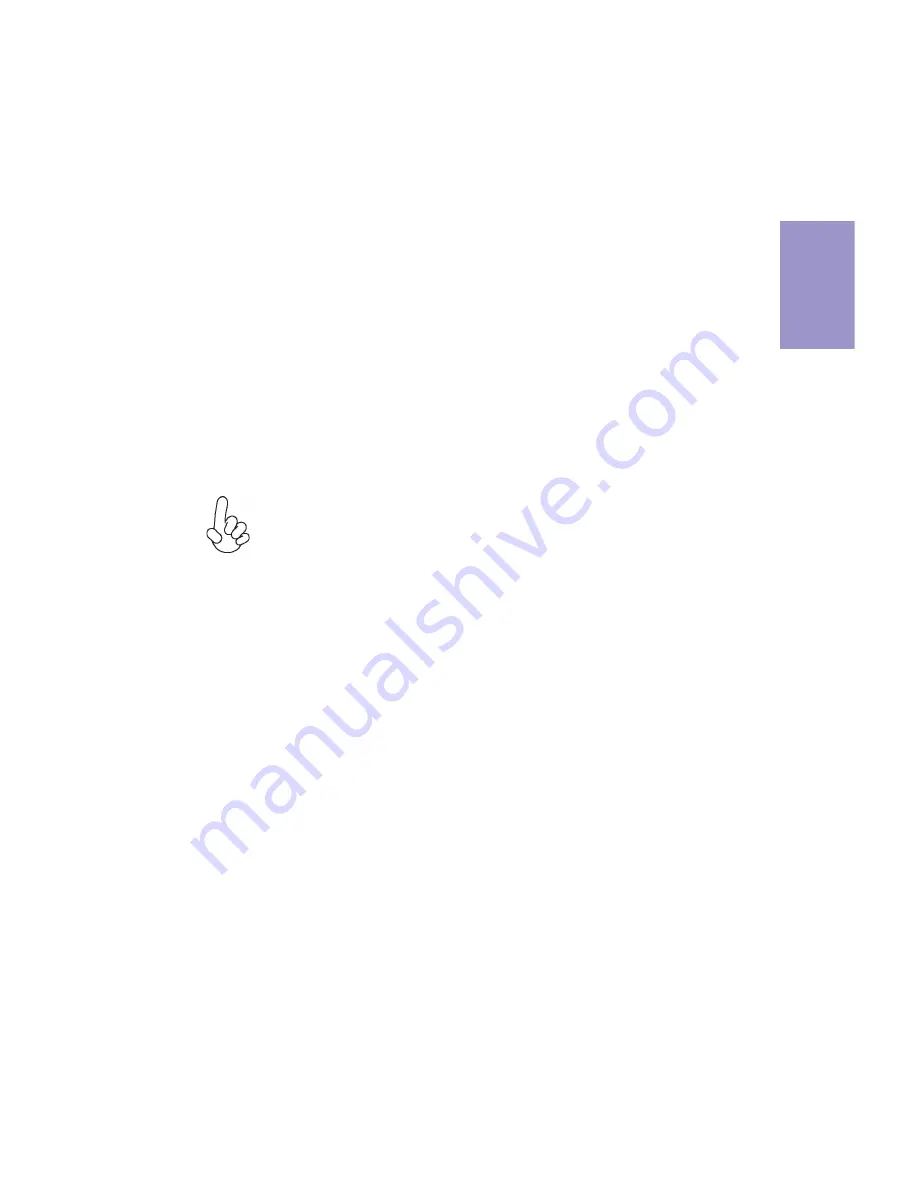
Chapter 2
11
A78F2-TI USER MANUAL
A. Apply some thermal grease onto the contacted area between the
heatsink and the CPU, and make it to be a thin layer.
B. Put the CPU Fan down on the retention module and fix it in place.
C. Connect the CPU cooler power connector to the CPU_FAN connector.
2-4-2. Installing the CPU Cooler
•
Install the cooling fan in a well-lit work area so that you can clearly see the
motherboard and processor socket.
•
Avoid using cooling fans with sharp edges in case the fan casing and the
clips cause serious damage to the motherboard or its components.
•
To achieve better airflow rates and heat dissipation, we suggest that you
use a high quality fan with 3800 rpm at least. CPU fan and heat sink instal-
lation procedures may vary with the type of CPU fan/heatsink supplied.
The form and size of fan/heatsink may also vary.
•
The following instruction shows how to install CPU fan.
When installing a Cooler, make sure that the cooler supports the socket
and fits on your case. (A customized CPU cooler is needed.)
Содержание A78F2-TI
Страница 8: ...Chapter 1 4 A78F2 TI USER MANUAL Motherboard Components...
Страница 23: ...Chapter 2 19 A78F2 TI USER MANUAL 8 DISP_BRT LVDS brightness control header 9 CIR Consumer infrared header...
Страница 26: ...Chapter 2 22 A78F2 TI USER MANUAL 13 SATA_PWR SATA power connector...
Страница 54: ...50 A78F2 TI USER MANUAL Chapter 4 Memo...
Страница 58: ...54 A78F2 TI USER MANUAL Chapter 5 Memo...






























