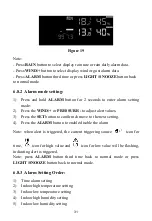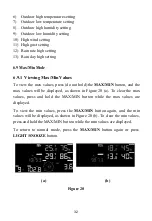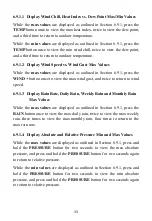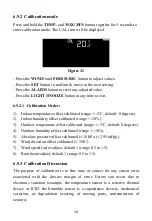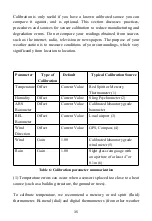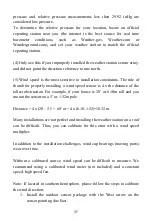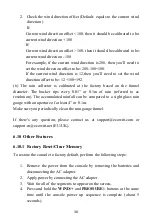45
Scroll to the bottom of the screen and press “ Save ” . This will be
communicated to the console in a later step.
For iOS version:
Switch your mobile device to the ad-hoc Wi-Fi network created by
your console. It will be named something like “EasyWeather-WIFI”
followed by some numbers. Wait until connected. You may see a
message such as “Unsecured Network” and “No Internet connection”:
this is normal and can be ignored.
Return to the mobile application. Enter your preferred Wi-Fi SSID
(network name) and security password. You can set the uploading to
weather servers (Ecowitt Weather / Weather Underground / Weather
Cloud / WOW / Customized Website) on this page or do that after the
Wi-Fi configuration done.
Press “Next”. This will be communicated to the console in a later step.
8. The connection should be recognized, and you should see a few
messages about connecting to the gateway and configuring it. The RED
LED on the gateway should now no longer be flashing red.
9. Your mobile device should have been returned to your normal Wi-Fi
network setting and the page will automatically jump to Upload page.
If not successfully, please contact the customer service resolve the issue.
7.2 Adding and weather services
You may have configured weather services during the initial configuration,
or you may do so later. To do so, open the mobile application and select
your device from the device list. This will bring you to the “Upload” screen
for the device.
Navigate to the weather service you wish to configure by pressing “Next”
and enter the appropriate data.
Содержание WS2910
Страница 49: ...49 List display Weather Map ...
Страница 50: ...50 Email Alerts ...