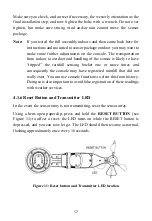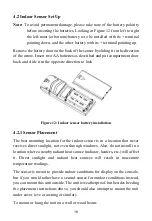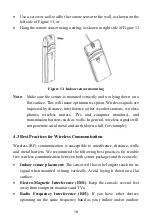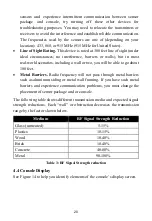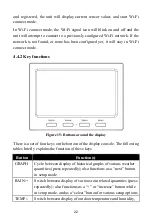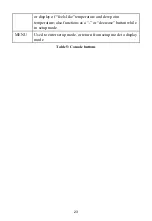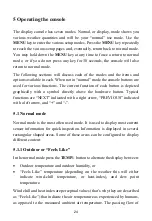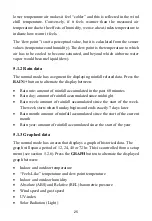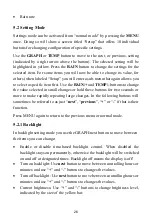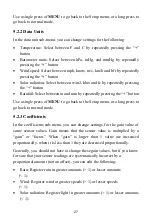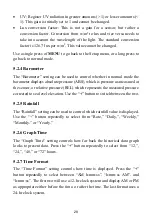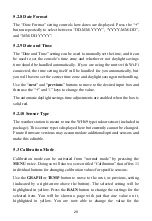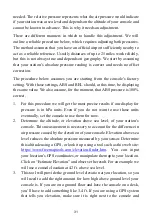21
Figure 14: Display Console Screen Layout
1 Time and Date
9 Light
2 Historical Data Graph
10 Rainfall
3 Barometric Pressure
11 Wind speed/Gust speed
4 Indoor Temperature
12 Wind direction
5. Indoor Humidity
13 Wi-Fi Signal icon
6 Outdoor Temperature
14 WU Icon
7 Outdoor Humidity
15 High Alarm icon
8 UV index
16 Low Alarm icon
Table 4: Display console detailed items
4.4.1
Initial Display Console Set Up
Immediately after power up (inserting power adapter), the unit will turn on the
display, and the unit will start to look for reception of the indoor and outdoor
sensor data. This may take up to 3 minutes. Once the signal has been found
Содержание HP3500
Страница 44: ...44 Android version IOS version ...
Страница 50: ...50 3 Uploading Setting Ensure your phone and device are on the same LAN Android Version ...
Страница 52: ...52 6 WU Station ID Manage You can add or delete WU Station ID Android version ...
Страница 53: ...53 IOS veraion 7 WU Online Data Press Station ID and choose your desired Station to view Andorid IOS Version ...
Страница 54: ...54 Andorid IOS Version 8 Configure Units Set your desired display units and press Save Andorid IOS Version ...
Страница 56: ...56 3 Click verify location and fill out the form After submitting the form you will see the following ...