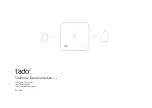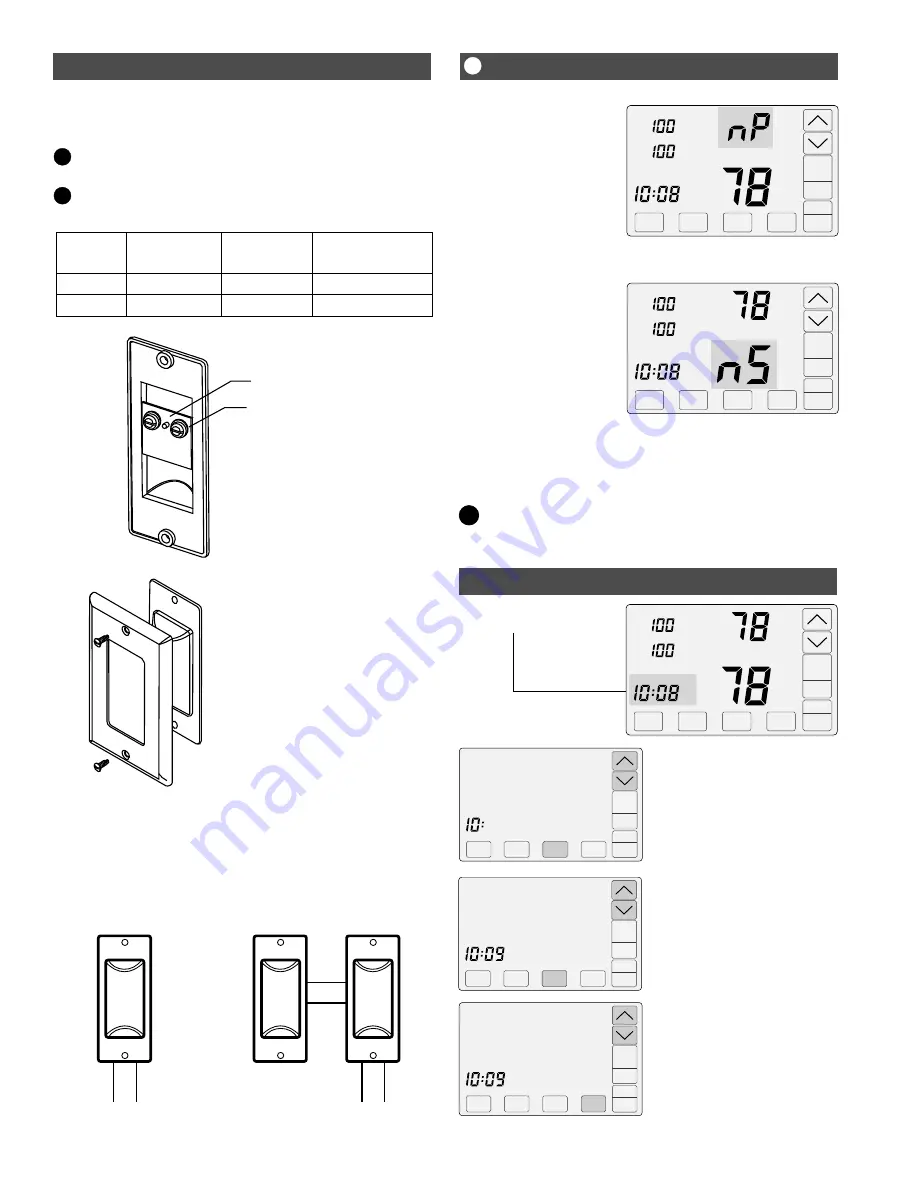
Temperature Sensor Wiring
Place wire between brass
washer and the printed circuit
board and hand tighten screw.
The TS5 can be installed in a
single gang box or directly to
the wall using the hardware
provided.
HAND
TIGHTEN
Printed circuit board
Brass washer
Use 2-conductor, 18 or 20 gage, thermostat cable to wire from
the C365 Thermostat to the temperature sensor in the sleeping
area.
Thermistor
Thermistor
Function
Sensor
Terminal
SNR
SNR
Wire Color
White
Red
C365
Terminal
TS
TS
i
Single Sensor Installation
Use one (1) Model TS510W sensor.
i
Dual Sensor Installation
Use two (2) Model TS520W sensors.
Single Temp
Sensor
Dual Temp
Sensors
Model TS510
Sleeping Area
Temperature
Sensor
Model TS520
Sleeping Area
Temperature
Sensor
Model TS520
Sleeping Area
Temperature
Sensor
Wire to
the C365T21
Wire to
the C365T21
Living
Tu
Day
Sleeping
Living
Airflow %
COOL
Schedule
AUTO
FAN
MENU
MODE
Cool
Set To
SYSTEM
AM
nP
is displayed when there is
no power to the system. If the
message is displayed when
the system is powered, check
the wiring from the thermostat
to the system for errors.
Living
Tu
Day
Sleeping
Living
Airflow %
COOL
Schedule
AUTO
FAN
MENU
MODE
Cool
Set To
SYSTEM
AM
nS
is displayed when there is
an error with the sensor(s).
Check for open wires or
shortages.
When the
nS
message is
displayed, the thermostat will
continue to control the
system and automatically
opens both dampers and
disables airflow control until
the sensor error is corrected.
No Power Message
Sensor Error Message
Check for the following error messages:
i
Touch the
UP/DOWN
keys to change the
MINUTE. Touch
NEXT.
CHANGE THE MINUTE
Touch the
UP/DOWN
keys to change the
DAY OF THE WEEK.
Touch
ENTER
to save the day of the
week and return to thermostat operation.
CHANGE THE DAY OF THE WEEK
We
AM
ENTER
AM
NEXT
ENTER
Set Time and Day
ENTER
AM
Touch the
UP/DOWN
keys to change the
HOUR. Touch
NEXT.
CHANGE THE HOUR
Living
Day
Sleeping
Living
Airflow %
COOL
Schedule
AUTO
FAN
MENU
MODE
Cool
Set To
SYSTEM
Touch here to change the
time and day of the week.
Press the touchscreen with your fingertip only,
using a firm touch. Do not use a sharp object such
as a pen or pencil.
!
Tu
AM
NEXT
4