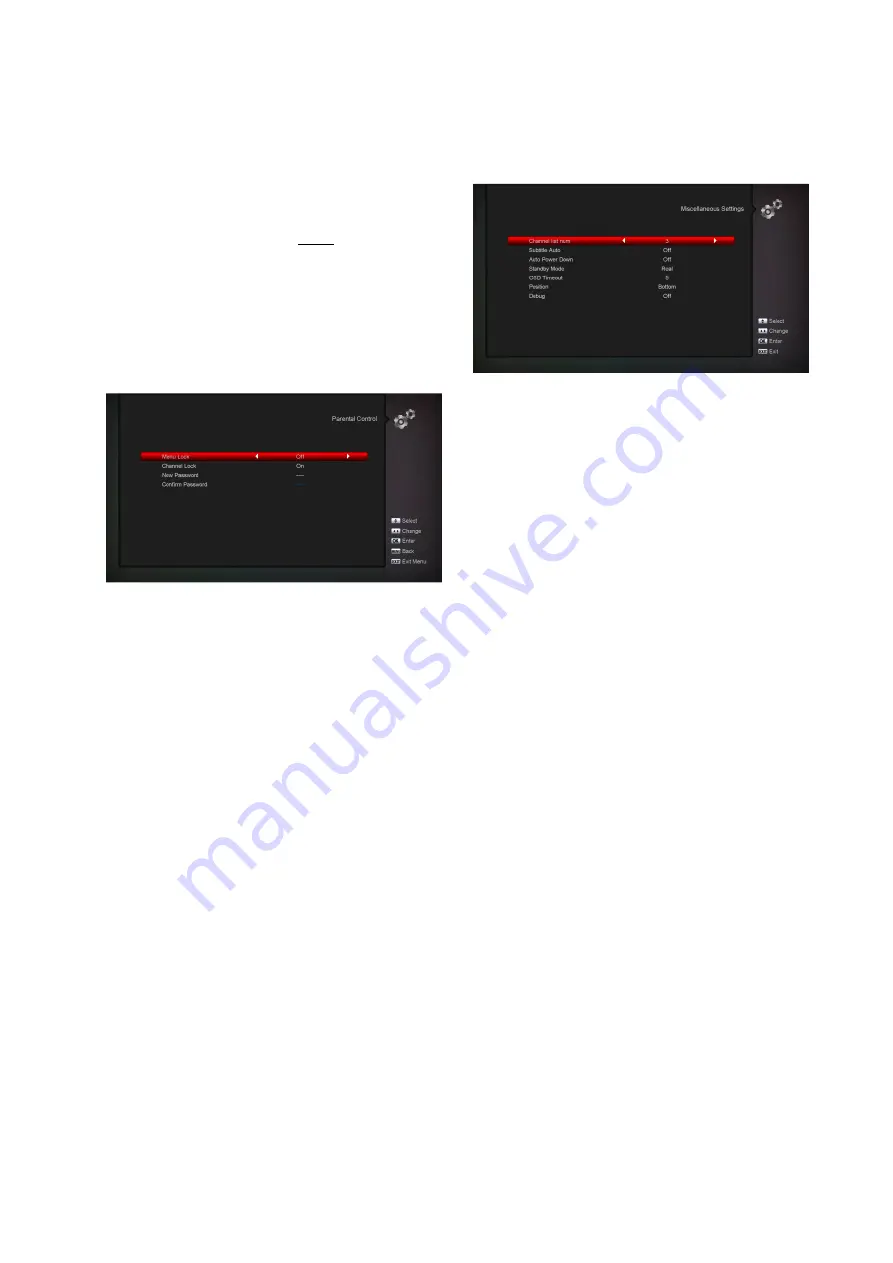
Parental Control
You can set a password for anyone who wishes to
operate in the “Installation” menu. And you can also
set the password for the lock channels. (How to set
the lock channel please refer to LOCK) Here will
show you how to setting and how to revising the
password.
In “Parental Lock” function, press [OK] key, there
will pop an dialogue for you to input the password.
When you input the correct password, you will see a
screen like below:
Menu Lock determining that when user wish to enter
“Installation” menu, whether have to input Password
or not. If the setting of “Menu Lock” is “On” which
means user have to key in password, set “Off”
means unlock.
Channel Lock determining that when user wish to
play the lock channels, whether have to input the
password or not. If the setting is “On”, play the
channels with lock mark will show up a dialogue on
the screen and ask for the password. If the setting
of “Channel Lock ”is “Off”, the Lock function will
invalid.
New Password is used for revising password; you
can input the new password in this item by using
number keys directly. After you filled in 4 digital
numbers, the highlight will auto skip to Confirm
Password and ask you to input the new password
again. If the password is correct, the screen will
show up a message of “Saving Data, Please
Wait…”. After finish saving and draw back to
“System Setup” menu, the revising is complete.
Press [exit] key to draw back from the “Parental
Lock” menu.
Miscellaneous Settings
When you enter to “Miscellaneous Settings” menu,
you will see a screen like below:
•
Subtitle Auto: You can press [Volume
Up/Volume Down] key to select “On” or
“Off”. If the current channel has subtitle
information, it will be showed up
automatically while this function is “ON”, if
this function is “OFF”, you need turn on the
subtitle manually by press [Yellow] key.
•
Auto Power Down: You can press [Volume
Up/ Volume Down] key to select the time or
“Off”, if you select time, duration this time if
no any operation on receiver, it will go to
standby mode.
•
Panel Power In Standby: if set to “ON”, the
front panel will display time or some other
information in standby mode; if set to
“OFF”, it will display nothing in standby
mode.(Note: this function only available
when the “Deep Standby” item is set to
“ON”)
•
Standby Mode: if set to “Real”, Press power
key receiver will be in real standby status,
the consumption will less than 1
Watt.(Note: the “Panel Power In Standby”
item need set to “OFF”); if it’s set to
“Fake” ,Press power key, receiver will be in
fake standby status.
























