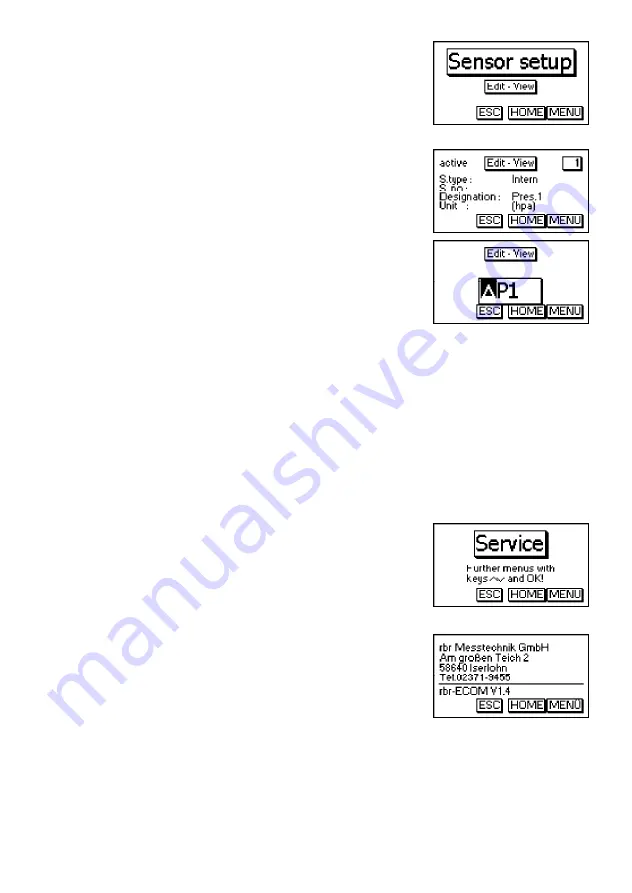
Page 16
ecom-DP
9. Sensor setup
The sensors in the instrument are given factory speci-
fied designations that can be changed by the user. Us-
ing the <UP/DOWN> cursor keys, scroll to “Sensor set-
up” menu. Press <OK>. Open the edit function by
pressing <OK> two times.
A maximum of 6 characters (letters, numbers and spe-
cial characters) can be used in the sensor designation.
Using the <UP/DOWN> cursor keys, select the position
to be changed (sign blinks). Use the <UP/DOWN> cur-
sor keys to select the character that should stand on
this position.
Starting from the current one and using the <UP> key,
the following characters are stored in the instrument in
the following succession:
Blank sign
A - Z
a - z
Ä -Ü
ä - ß
0 - 9
Special characters
Once the renaming procedure is complete, press <OK>
to store.
10. View service information
- Use the cursor keys <UP/DOWN> to scroll thru until
the menu point “Service”.
- Press <OK> and an info window will be opened in
which the address and phone number of the competent
service centre as well as the instrument version (e.g.
ECOM DP V3.1) will be displayed.
Содержание ecom-DP
Страница 1: ...Operating Instructions and ...
Страница 20: ...Page 20 ecom DP Operation Instructions ...

























