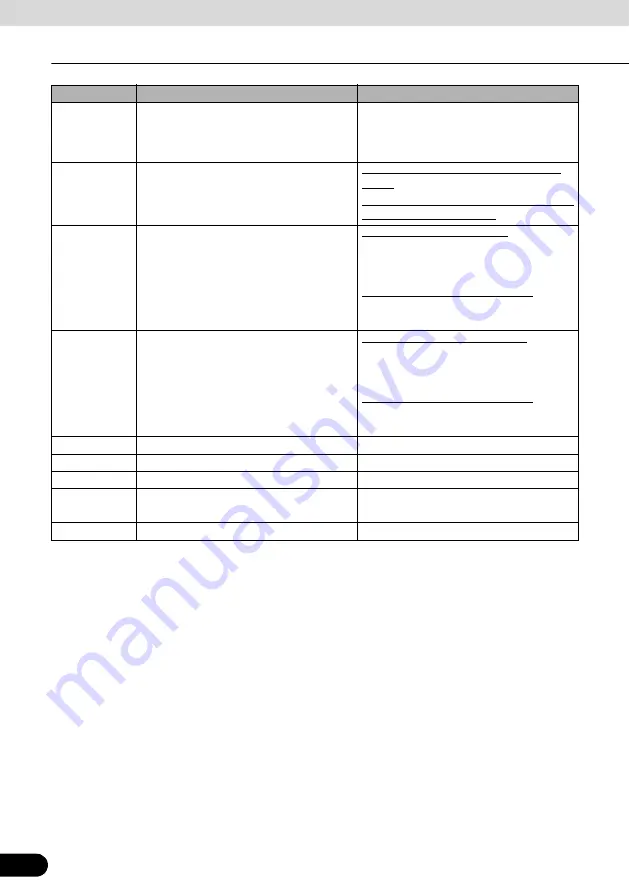
78
78
Navigation Overview
Operation
14
Return to GPS position (appears when
GPS position is available and you have
moved the map)
Touch this switch to move the map back to
the current GPS position. If the map has
been rotated in 3D mode, automatic map
rotation is also re-enabled.
15
Enable Smart Zoom (replaces the Previous
switch when there is no GPS position or
the map has not been moved).
Touch this switch once to enable Smart
Zoom.
Touch and hold this switch once to set the
zoom limit on Smart Zoom.
16
Zoom preset switch (available in Advanced
mode only).
Touch the preset switch once to set the
zoom level to a fixed predetermined value.
Smart Zoom is disabled. These switches
are available in 2D mode.
Touch and hold the desired switch to set
the zoom value as the current zoom level,
or reset to an original value.
17
Tilt preset switch (available in Advanced
mode only).
Touch one of the preset switches to set the
tilt and zoom level to fixed predetermined
values. Smart Zoom is disabled. These
switches are available in 3D mode.
Touch and hold the desired switch to set
the tilt and zoom level to the desired values
or reset them to their original values.
18
Current GPS position (on nearest road)
n/a
19
Cursor (selected map location)
n/a
20
Lane information
n/a
20
Orange line
Active route
n/a
21
Map scale (2D map only)
n/a
Symbol
Name
Action






























