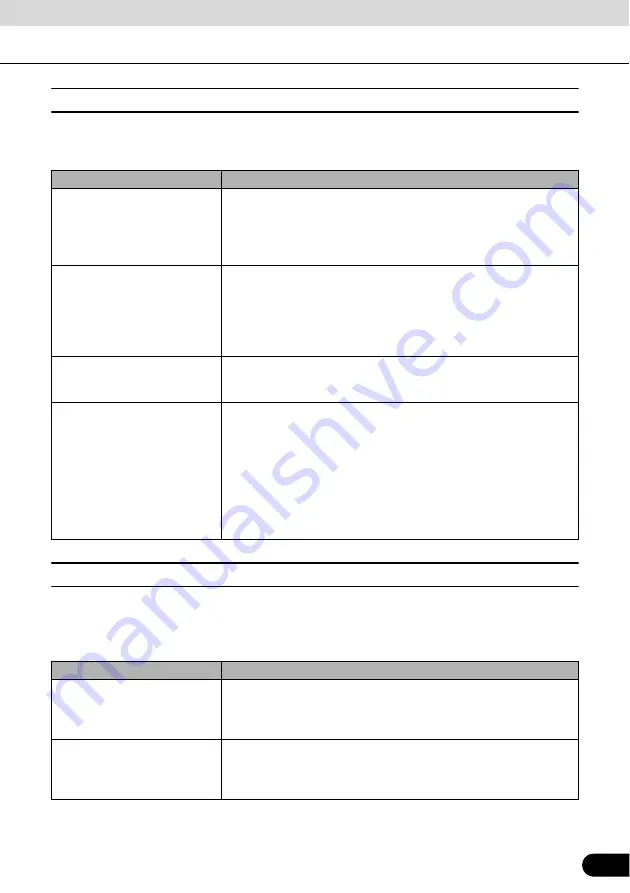
55
55
■
Navigation settings
You can control how Navigation behaves during navigation. Touch the following switches:
[Menu], [Settings], [Navigation]
■
Regional settings
These settings allow you to customize the application for your local language, measurement
units, time and date settings and formats, as well as to choose the voice guidance profile you
prefer. Touch the following switches: [Menu], [Settings], [Regional]
Touch switch
Description
[Keep Position on Road]
This feature allows car drivers to always correct GPS position errors by
matching the vehicle position to the road network.
By turning off this feature, you also turn off the GPS position error
filtering. The position shown on the map will be subject to all position
errors and position fluctuations.
[Off-route Recalculation]
This switch tells Navigation whether to automatically recalculate the
route when you deviate from it. When this feature is switched off, it is
necessary to start route recalculation manually. Otherwise, navigation
will stop until you return to the recommended route.
Setting a point other than the current GPS position as the start point of
the active route will automatically disable this feature.
[Restore Lock-to-Position]
If you have moved or rotated the map during navigation, this feature
moves the map back to your current GPS position and re-enables
automatic map rotation after the given period of inactivity.
[Automatic Overview]
This feature switches the map view to Overview mode when the next
route event is far away. Overview is a zoomed out 2D view to let you
see the surrounding area. You have the following controls for
Automatic Overview:
●
Turn Distance for Overview: The map view will be switched to
Overview mode if the next route event is at least as far as this value.
●
Default Zoom Level: Overview mode will appear with this zoom
level. You can scale the map in Overview mode but when Overview
appears again, this zoom level will be applied.
Touch switch
Description
[Program Language]
This switch displays the current written language of the Navigation user
interface. By touching the switch, you can select a new language from
the list of available languages. Changing this setting causes the
application to restart. Be aware of this before you make the change.
[Voice Profile]
This switch displays the current voice guidance profile. By touching the
switch, you can select a new profile from the list of available languages
and speakers. Touch any of these to hear a sample voice prompt. Just
touch OK when you have selected the new spoken language.
Содержание AVN726EA
Страница 81: ...79 79 15 12 13 17 11 8 21 9 14 19 7 16 10...
















































