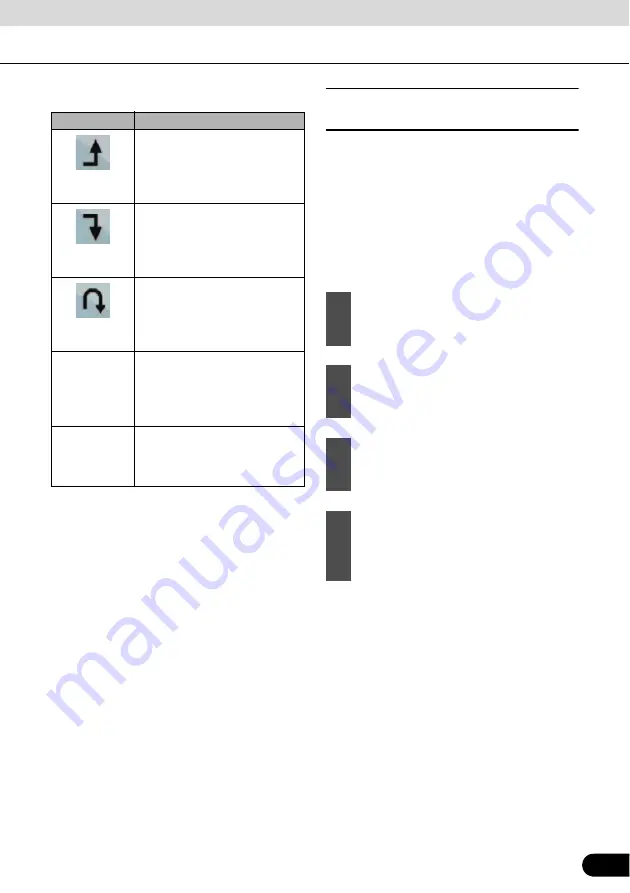
101
101
You have the following options:
Every time a new point is added, the route is
recalculated automatically and you can start
navigating right away.
■
Creating multiple destinations
(adding new destination)
A multi-point route is created from a simple
route. Hence, the route must be non-active at
first. Another way of expanding the route is to
add a new destination. The previous
destination becomes the last via point of the
route.
This feature is available in Advanced mode
only.
●
To add more points to the route, repeat the
above steps as many times as you like.
Every time a new point is added, the route is
recalculated automatically and you can start
navigating right away.
Touch switch
Action
The selected point moves up in
the list (becomes a via point to
be reached earlier). Repeatedly
touching this switch will make
this point the start point.
The selected point moves down
in the list (becomes a via point to
be reached later). Repeatedly
touching this switch will make
this point the final destination.
Reverses the route. The start
point becomes the destination,
the destination becomes the
start point, and the order of the
via points is reversed.
[Optimize]
The route is optimized. The start
point and the destination remain
in position, but the via points are
reordered to make the shortest
possible route.
[Remove]
Touch this switch to remove the
selected point from the route.
The route remains as it was
before adding the new point.
1
Select a new location as you did in the
previous sections. The new location is
added to the route as a destination.
2
The map appears with the selected
point in the middle. Then the Cursor
menu opens automatically.
3
Touch [More Options] to open the full
Cursor menu with the additional
functions.
4
Touch [Continue] to add the point as a
new final destination demoting the
previous one to the last intermediate
destination.
Содержание AVN726EA
Страница 81: ...79 79 15 12 13 17 11 8 21 9 14 19 7 16 10...
















































