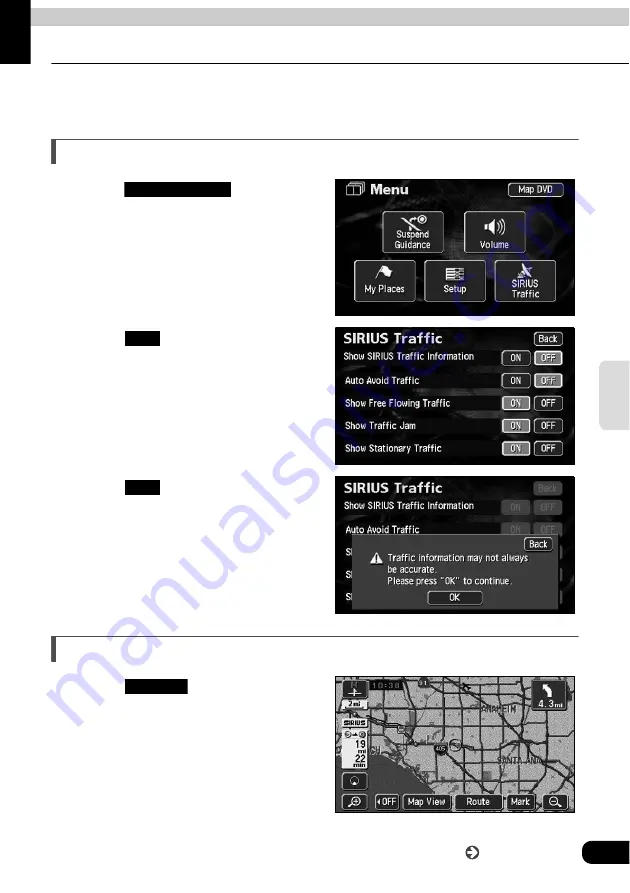
RTTI (Real Time Traffic Information)
131
R
TTI
(R
eal
Ti
me
Tr
affic Information)
3. Searching uncrowded route function
Using the SIRIUS traffic information, it is possible to carry out the route guidance, avoiding
traffic jam.
Setting of traffic jam avoidance
Touch
in the Menu
screen.
Touch
for Auto Avoid Traffic.
Touch .
How to avoid traffic jam during destination guidance
Touch .
SIRIUS Traffic
ON
OK
ROUTE
Go to the next page
Содержание AVN6610
Страница 9: ...9...
Страница 15: ...15 Introduction...
Страница 19: ...19 Introduction...
Страница 133: ...133 RTTI Real Time Traffic Information...
Страница 141: ...141 Optional function...
Страница 153: ...153 Helpful tips...
Страница 173: ...173 For reference...
















































