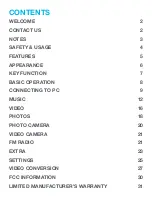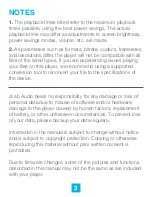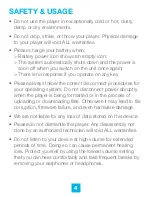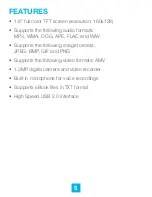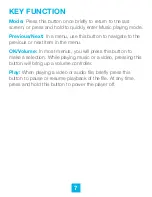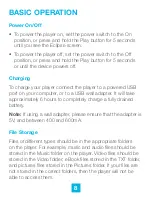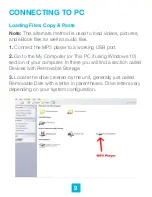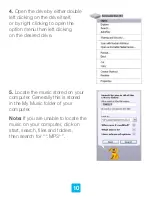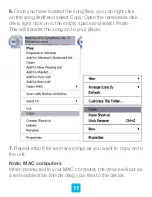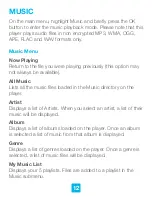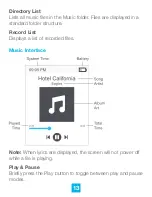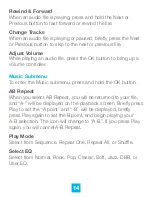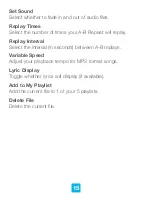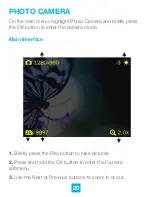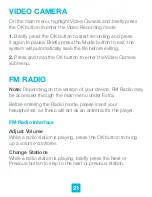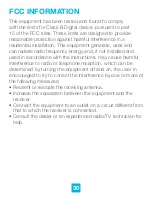15
Set Sound
Select whether to fade in and out of audio files.
Replay Times
Select the number of times your A-B Repeat will replay.
Replay Interval
Select the interval (in seconds) between A-B replays.
Variable Speed
Adjust your playback tempo for MP3 format songs.
Lyric Display
Toggle whether lyrics will display (if available).
Add to My Playlist
Add the current file to 1 of your 5 playlists.
Delete File
Delete the current file.