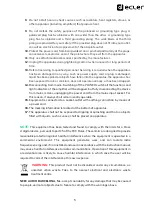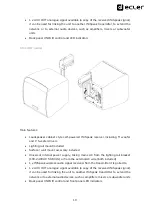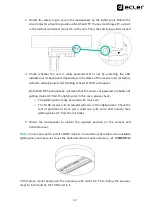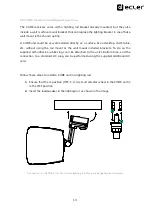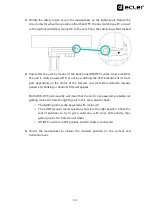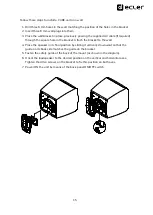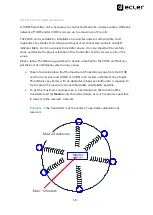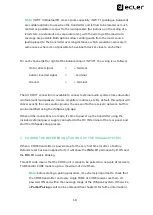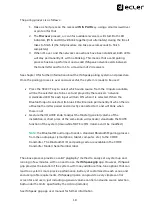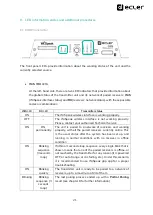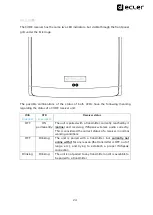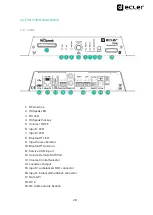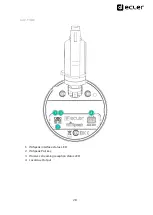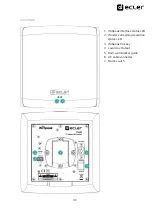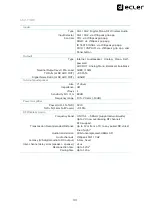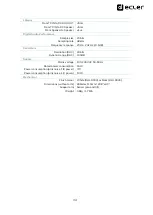19
The paring process is as follows:
1.
Make a short press on the recessed
WiS PAIR
key, using a small screwdriver
or pin tool for that
2.
The
Discover
process, or scan for available receivers, will start. Both LED
indicators (WiS and RX) will blink together (not alternately) during the time it
takes to finish it (the full procedure can take several seconds to finish
completely)
3.
When it’s over,
and the network connections have been stabilised, both LEDs
will stay permanently lit, with no blinking. This means that a valid pairing
process has been performed, and a solid WiSpeak network exists between
the transmitter and from 1 to a maximum of 24 receivers
See chapter 9 for further information about the WiSpeak pairing system and procedure.
Once the pairing process is over and successful, the system is ready to be used:
•
Press the SELECT key to select which audio source, from the 3 inputs available,
will be the selected one to be sent and played by the
receivers’
network.
A dedicated LED for each input will turn ON when it is selected. When the
Bluetooth
input is selected, its blue LED will remain permanently lit when there’s
a Bluetooth emitter paired and correctly connected to it, and will blink when
there is not
•
Gesture the VOLUME knob to adjust the Master (general) volume of the
installation. A short press of the same knob will activate / deactivate the MUTE
function of the system
(meanwhile MUTE is ON, Volume can’t be modified)
Note:
the Bluetooth® audio input needs a standard Bluetooth® pairing process
from the audio player (smartphone, tablet, computer, etc.) to the CORE
transmitter. The Bluetooth® ID and pairing code are available in the CORE
transmitter Model / Serial Number label.
The above process provides a soli
d “plug&play” method to
easily set a system up and
running in few minutes, with no need to use the
WiSpeak grip
app. However, WiSpeak
grip provides the installer of the system with many additional fine-tune options that can
lead to a system’s more precise
performance, better yet customised to each venue and
end user profile requirements. WiSpeak grip also can provide a very simple control
screen for end users, just including a general volume control and audio source selection,
both under the limits specified by the Admin (installer).
See WiSpeak grip app user manual for further information.