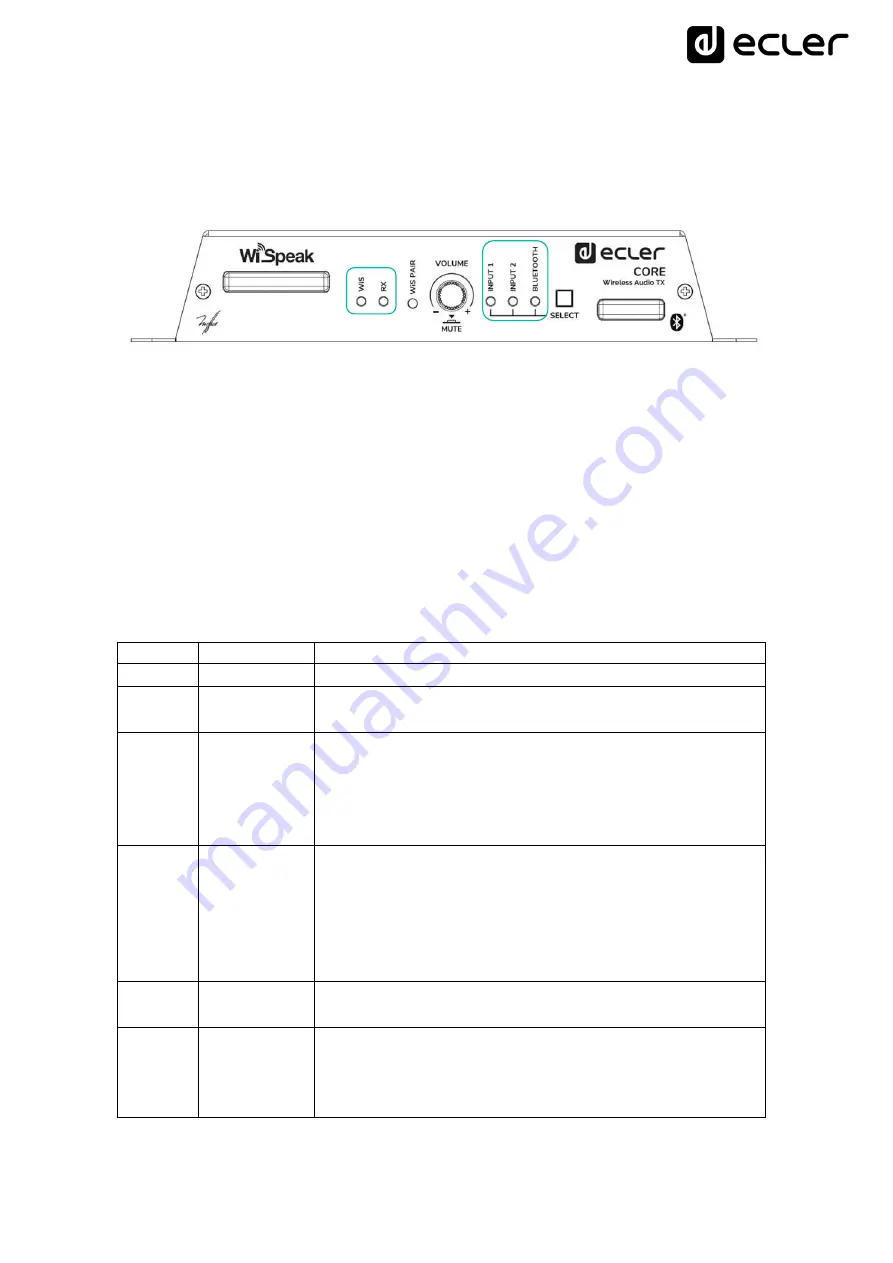
31
10.
LED information, codes and additional procedures
10.1 CORE transmitter
The front panel LEDs provide information about the working status of the unit and the
currently selected source.
•
WiS / RX
LEDs
At the left-hand side, there are two LED indicators that provide information about
the global status of the transmitter unit and its network of paired receivers:
WiS
(WiSpeak interface status) and
RX
(receivers
’ network status), with these
possible codes or combinations:
WiS
LED
RX
LED
Transmitter status
ON
-
The WiSpeak wireless interface is working properly
OFF
-
The WiSpeak wireless interface is not working properly.
Please, contact your authorised Technical Service
ON
ON,
permanently
The unit is paired to a network of receivers and working
properly, with all the paired receivers currently online. This
is the usual status after the system has been set up, and
running in normal conditions with no receiver in offline
condition
ON
Blinking
sequence
(3 seconds
loop)
Within a 3 seconds loop sequence, every single blink that
is shown means that one of the paired receivers is offline,
or not reached by the transmitter for any reason (it is
powered OFF, or out of range, or it is failing, etc.). Under this
scenario, it is recommended to use WiSpeak grip app for a
proper troubleshooting
ON
Blinking
quickly
The transmitter unit is ready to be paired to a network of
receivers, up to a maximum of 24 of them
Blinking
Blinking
sequence (3
seconds
loop)
The last pairing process ended up with a
Partial Pairing
result (see chapter 7 for further information)
Содержание WiSpeak TUBE
Страница 1: ...50 0383 0110 WiSpeak EN WiSpeak WIRELESS PRO AUDIO Transmitters Receivers USER MANUAL...
Страница 12: ...12 5 4 GLOBE model 5 4 1 GLOBE RM model rail mount version lighting rail...
Страница 22: ...22 2 Hang GLOBE from the ceiling attach the safety lanyard and connect the power cable...
Страница 51: ...51 WiSpeak grip Software WiSpeak control application USER MANUAL...
















































