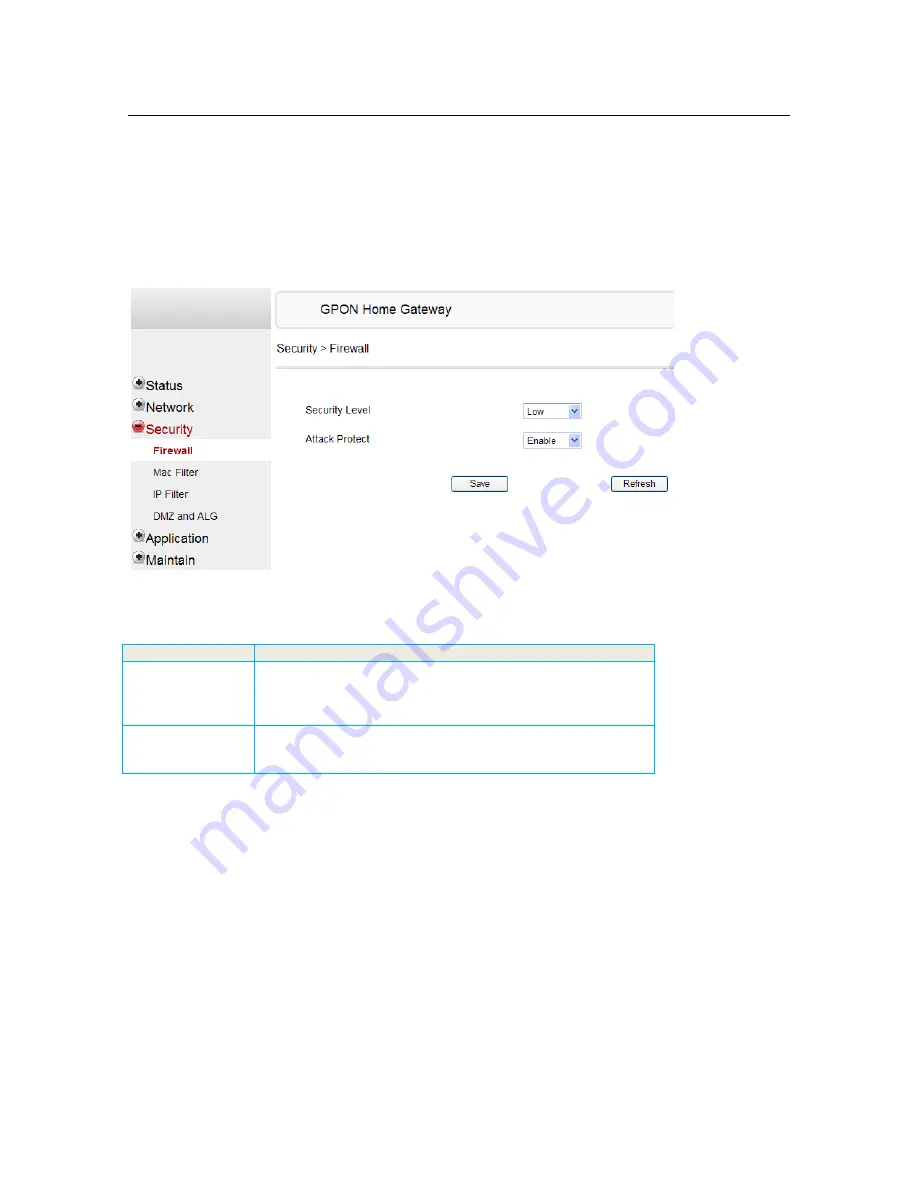
B-FOCuS O-4F2PW/O-4G2PW Hardware Installation Manual
02-Oct-2011
ECI Telecom Ltd. Proprietary
24
Rev 0.1
4.6
Security
There are 4 second level selections in the “Security” page. They are “Firewall”, “MAC Filter”, “IP Filter” and “DMZ
and ALG”
i)
Firewall
In “Firewall” page, one can select firewall security level, and whether to enable protection for DoS attack.
Below is the description for the parameters:
Parameter
Description
Security Level
Select firewall level. Select “High” to block all the non-secure
external accessing. Select “Middle” or “Low” to allow external
accessing for HTTP, FTP, ICMP protocols. Suggest to set the level to
“High”.
Attack Protect
Enable or Disable DoS Attack Prevention. DoS is Deny of Service
Attact. Enabling this option can increase the network security
effectively
After the configurations are done, click “Save” button to save it.






























