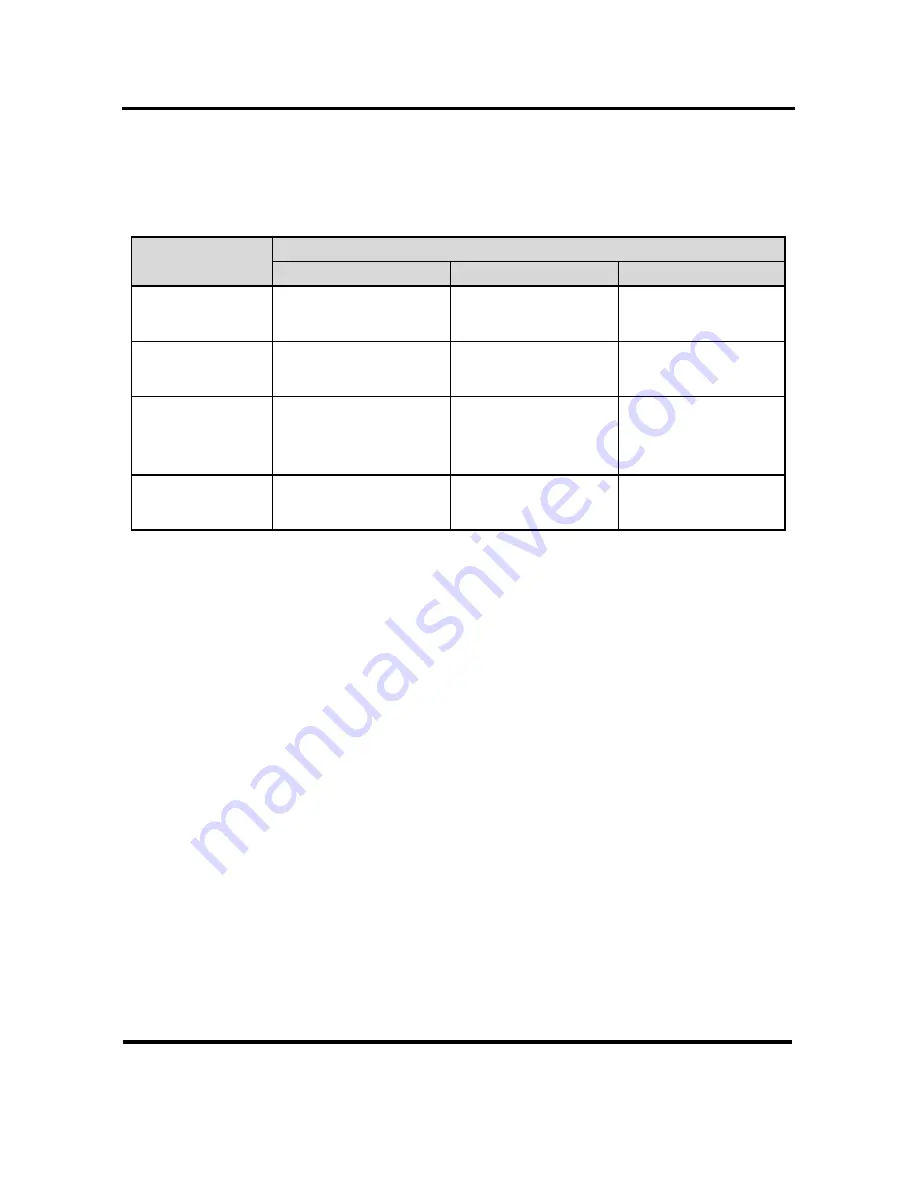
B-FOCuS Router 312+
User Guide
ECI Telecom Ltd. Proprietary
10
DWG# 458006-0833-010 A00
5.3 LED
Table
The LED table below can help diagnose problems.
Table 2. B-FOCuS Router LEDs
LED Status
LED
Off
Green
Blinking
Power
Power not
applied
Normal
Operation
N/A
ADSL Link
ADSL line not
connected
ADSL line is
trained
ADSL line is
training
LAN Link
Wrong type of
Ethernet cable
used
Ethernet line is
connected
Ethernet traffic
is flowing
Internet Link
No Internet link
established
Internet link
established
N/A


































