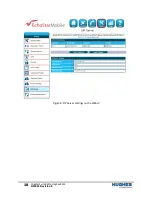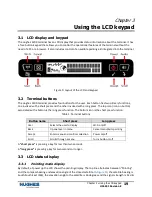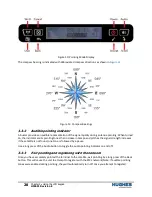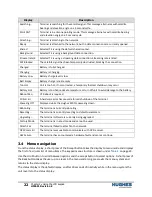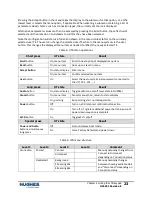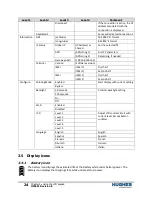Chapter 3
•
Using the LCD keypad
H55651
Revision E
19
Chapter 3
Using the LCD keypad
3.1
LCD display and keypad
The Hughes 4200 terminal has an LCD display that provides status information about the terminal. It has
a four-button keypad that allows you to control the operational features of the terminal without the
need of a PC or a browser. It also includes control of an audible pointing aid integrated into the terminal.
Figure 9: Layout of the LCD and keypad
3.2
Terminal buttons
The Hughes 4200 terminal provides four buttons for the user. Each button has two primary functions,
one invoked with a short press and the other invoked with a long press. The top icon (icon on button)
associated with a button is the long press function. The bottom icon is the short press function.
Table 1: Terminal buttons
Button name
Short press
Long press
User
Selects the user to display
Wi-Fi on/off
Back
Up one level in menu
Cancel menu/Exits pointing
Accept
Enters menu and confirms selection
Power on/off
Scroll
Scrolls through a menu
Turns Audio on/off
A
“short press”
is pressing a key for less than two seconds.
A
“long press”
is pressing a key for two seconds or longer.
3.3
LCD status display
3.3.1
Pointing mode display
By default, at power up the LCD shows the pointing display. The top line alternates between “Pointing”
and the compass bearing and elevation angle of the closest satellite. In
, the satellite bearing is
South-South-East (SSE), the elevation angle to the satellite is 46 degrees and the signal strength is 51 dB.
Содержание Hughes 4200
Страница 1: ...Hughes 4200 User Guide H55651 Revision E July 09 2020 ...
Страница 18: ...18 Chapter 2 Using the Hughes 4200 H55651 Revision E Figure 8 SIP Server settings on the WebUI ...
Страница 28: ...28 Chapter 3 Using the LCD keypad H55651 Revision E ...
Страница 48: ...48 Chapter 4 Using the Web UI H55651 Revision E Figure 32 Modem Diagnostic page ...
Страница 50: ...50 Chapter 5 Troubleshooting H55651 Revision E ...
Страница 52: ...52 Chapter 6 Technical specifications H55651 Revision E ...
Страница 58: ...58 Acronyms H55651 Revision E ...