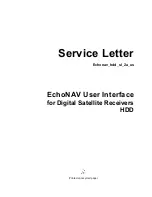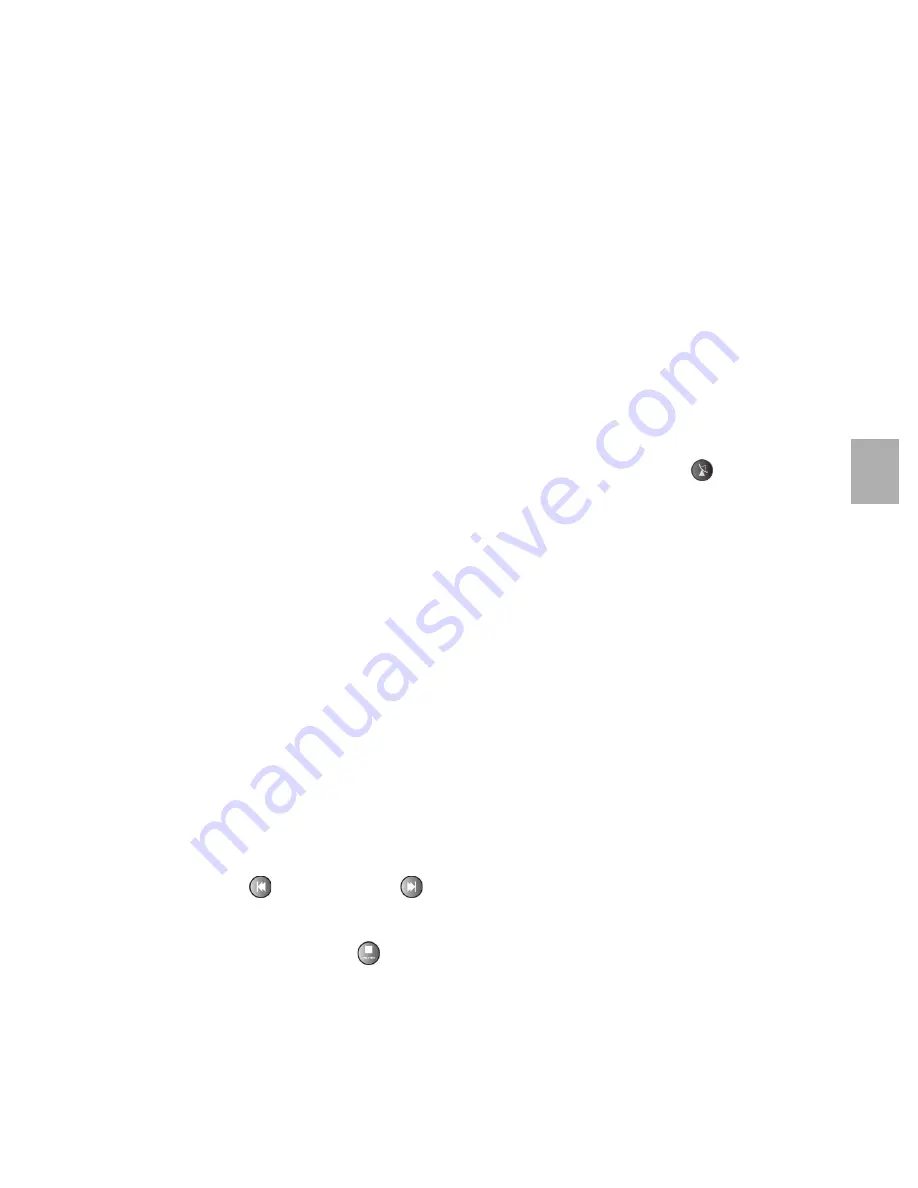
Familiarization
Section 4
EchoStar International Corporation
Page 4 - 1
©
2
002
E
c
hoS
tar
Inte
rnati
o
nal
C
o
rp
orat
io
n
A
ll
ri
g
hts
re
s
erved
4
FAMILIARIZA TION
1.
ECHONAV 2.0
The software of the receiver contains the EchoNAV user interface with on-screen help, which
gives you easy control over the features of the receiver. The software contains also a large
database of pre-programmed satellites and transponders which are used for a quick
installation. For initial installation, the software guides you through the required setup menu to
allow for an easy and reliable installation setup of the receiver.
F
EATURE
H
IGHLIGHTS
The highlights for this version are:
■
New menu languages added;
Greek, Italian, Polish, Serbo-Croatian, Spanish and Swedish.
■
Group and Sort behaviour revised to remember the last setting;
In the channel list, the selection for Group (yellow key) and Sort (blue key) are kept until
you change the selection. The selection is made visible in the InfoBanner with icons.
Please be aware that you can get an empty list due to a previous Group or Sort selection.
■
Extended channel information available with i-key;
With the InfoBanner shown, you can press the i-key once or twice to access extended
channel information, if available first you view the extended program information, secondly
you can view the technical channel information (frequency, polarity, symbol rate and PIDs).
■
Satellite list available with satellite key;
When in the view mode, you can call up the satellite list directly with the
key. In the
satellite list you can select the satellite you want to view.
■
User LNB(F) menu, manual input added for Local Oscillator frequency;
With the User LNB setting menu shown, you can enter every possible Low and High
frequency with the numerical keys.
■
Move function extended with direct channel number entry and recall option;
When in the edit menu, you can select the move option only with Group and Sort set to
none. You can move the selected channel manually or by number. After the move action
you can press the recall key to go to the location where you started the move action.
■
Edit options, Move, Lock and Delete are in separated per menu;
When in the edit menu, the Move, Lock and Delete option gives only access to the related
function. This is done to make numerical move and recall move actions possible.
■
Save changes pop-up menu added;
At several locations in the EDIT menu where you can make changes to selections, you are
asked if you want to save or undo the changes, this to allow you to experiment with the
options without changing actual selections.
■
Index marker functionality added for DVR mode;
- Index marker shows in the InfoBanner;
With the InfoBanner shown, you can see the set index marker(s), at the marked position,
in the progress bar of the DVR recording. The index markers are shown as vertical lines.
- Skip to next index and skip to previous index marker added;
The
(previous) and the
(next) key are available to jump from one index marker to
another index marker.
- One ‘Last played’ index marker added;
When you press the
key during the playback of a recording, the DVR stops and
automatically adds the so called ‘Last played’ index marker. This index marker indicates
the location where you stopped to play back a recording (just like a video tape). The last
played index marker is visible in the DVR list.
■
Fast Forward and Rewind speed (1x) added;
Fast Forward and Rewind speed (1x) added to allow for a more precise search.