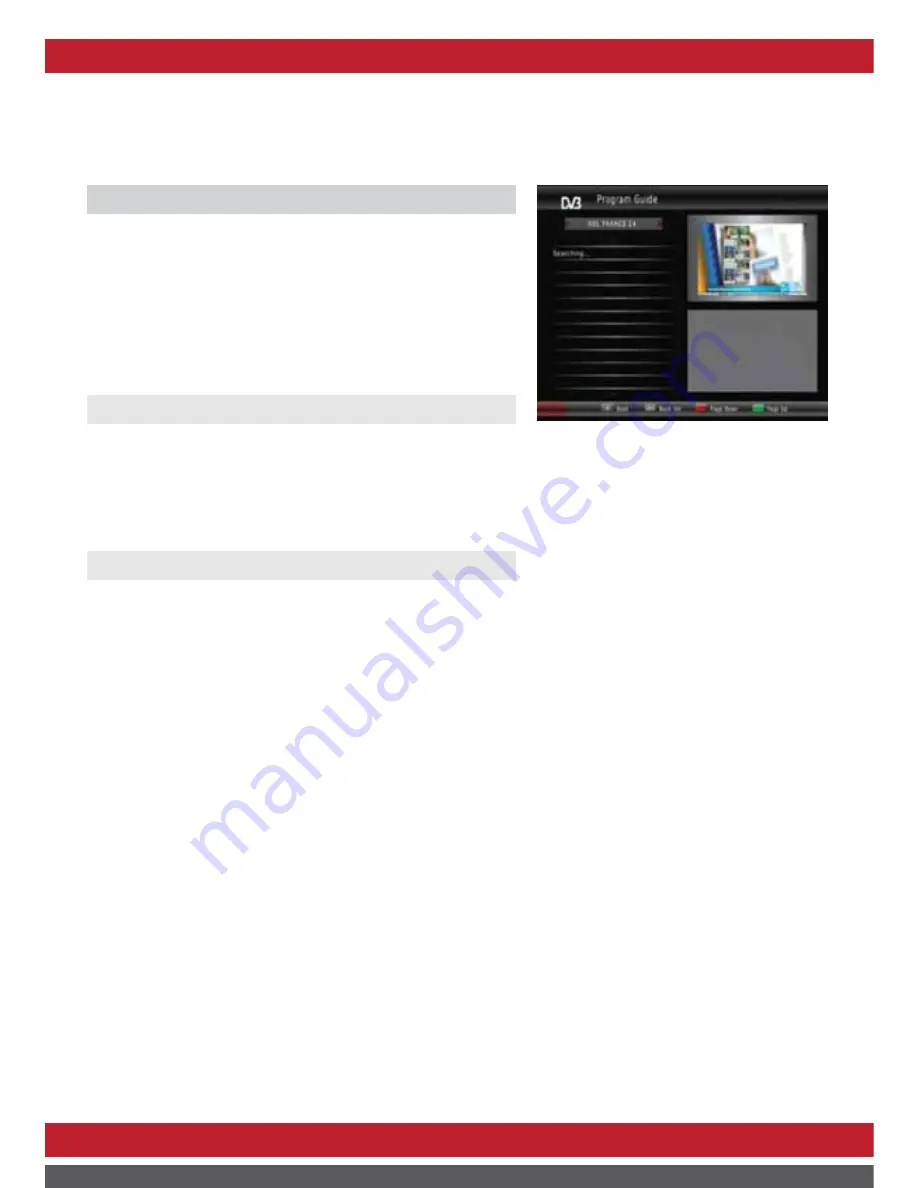
12
Menu Operation
1.2 EPG (Electronic program guide)
The EPG menu is used to view the events in the broadcasted
programs. The amount of detail depends on the program
providers, some only provide now and next information
Press the EPG button to access the EPG menu, all the events
of the current viewed channel will be displayed on the left
window and the content of the selected event will be displayed
in the right area.
1.3 Sort
To sort your channels in the channel list by the following items:
[By LCN] - Sort the channels in ascending order.
[By Service Name] - Sort the channels in alphabetical order.
[By Service ID] - Sort the channels according to the service ID of the program.
[By ONID] - Sort the channels according to the original network ID of the program
1.4 LCN (Logical channel number)
The logic channel number is determined by the program provider.
Содержание HDC-2210
Страница 2: ...www echolite com ...
Страница 7: ...4 Remote control Remote key functions ...
Страница 23: ...www echolite com ...























