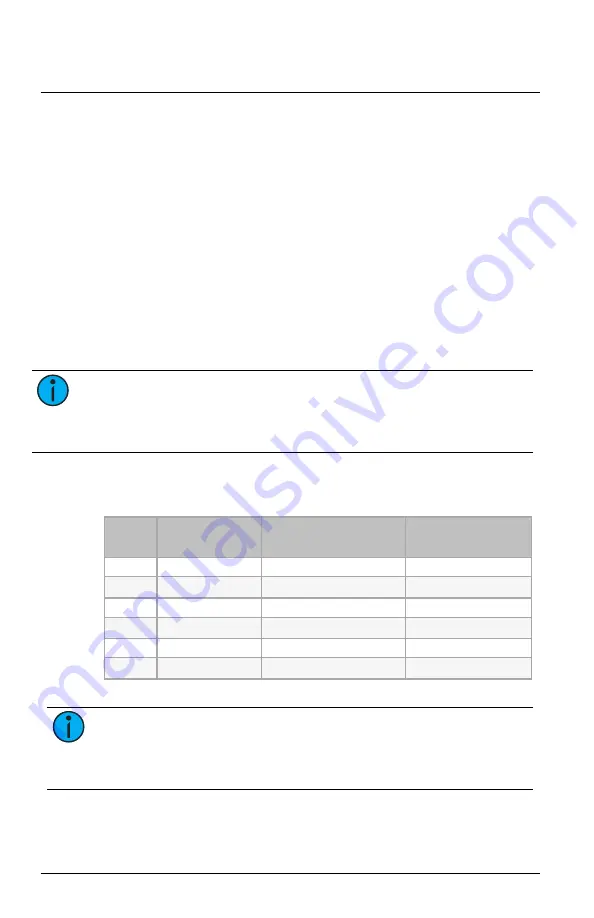
Echoflex Installation Guide
Ceiling Vacancy-Occupancy Sensor
Sensor Setting
The Sensor Setting adjusts PIR Sensitivity, Audio Sensitivity, and Sensor
Occupancy Timer duration. To reduce false occupancy states caused by
external elements, consider adjusting the sensitivity setting.
1. Press and hold the
[Teach]
button until the green LED appears.
Release the button to enter the menu and display the first item,
blinking green LED.
2. Press and release the
[Teach]
button to cycle through the menu of
color LEDs and stop when the red and blue LEDs are both blinking.
3. Press and hold the
[Teach]
button until the LEDs stop blinking to
select Sensor Setting.
4. Press the
[Teach]
button to cycle through the options:
•
Two green blinks - PIR Sensitivity
•
Two blue blinks - Audio Sensitivity (DT model only)
•
Two red blinks - Occupancy Timer (DT model only)
Note:
Echoflex dual-tech sensors have a configurable Occupancy
Timer that sends a vacancy message when expired. If using another
controller brand with a DT model, you may want to adjust the
Occupancy Timer on the sensor to control vacancy messaging.
5. Press and hold the
[Teach]
button again to select an option. The
corresponding LED blinks according to the current setting.
6. Press the
[Teach]
button to cycle through the settings.
Blinks
PIR Sensitivity
Green LED
Audio Sensitivity
Blue LED
Occupancy Timer
Red LED
1
High (default)
Automatic (default)
Disabled
2
Medium
Low
5 mins
3
Low
Disabled
10 mins
4
15 mins
5
20 mins (default)
6
25 mins
7. Press and hold the
[Teach]
button for 10 seconds to save and exit.
Note:
If the Occupancy Timer is disabled, the audio remains
active the full duration of the Audio Enabled Timer. Disabling both
the Occupancy Timer and Audio Sensitivity sets the sensor to
detect PIR only.
Ceiling Vacancy-Occupancy Sensor
Page 8 of 12
Echoflex












