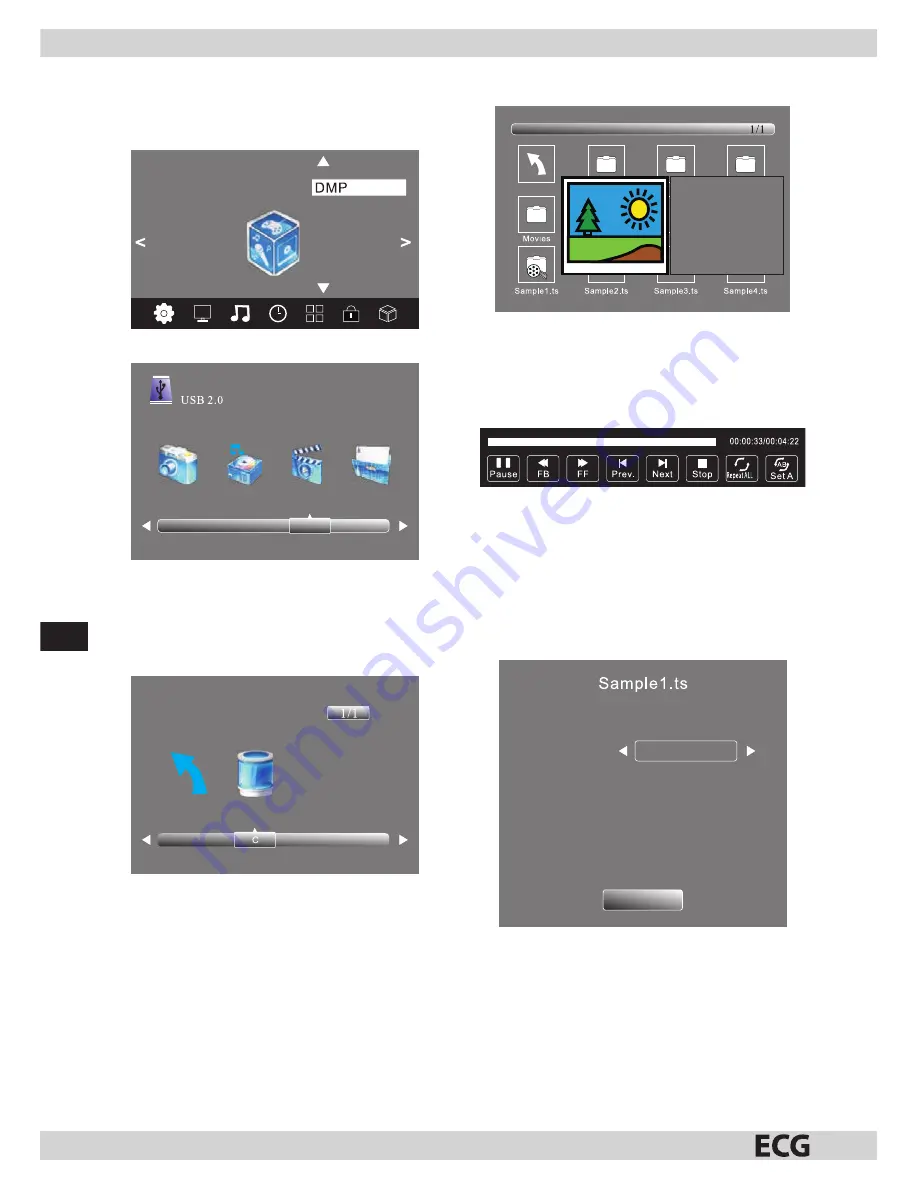
80
EN
MULTIMEDIA menu
The seventh item in the main MENU is the MULTIMEDIA
menu.
MULTIMEDIA
Press
OK
to enter the DMP menu.
Photo Music Film Text
Make sure a USB memory device is inserted into the
USB slot of the TV. You can select from four types of
media fi les: photos, music, fi lms and text. Use the
bB
buttons to select the type of fi le and press
OK
to enter
disk selection mode.
Back
Use the
bB
buttons to select the correct disk and press
OK
to display the list of media fi les and directories, or
select “Back” to return to the menu for selecting fi le
types.
Resolution:
Audio track:
Subtitles:
Program:
Size:
Use the
bB
or
Vv
buttons to select a media fi le.
A dialog will appear previewing the selected fi le.
Press
B
to start full screen fi le playback. During the
playback of the media fi le you can press
OK
Info
to
display the control bar.
Use the
bB
buttons to select the symbol of the
desired feature and press
OK
to confi rm the feature.
Press
V
or
EXIT
to close the control bar.
NOTE:
You can adjust the audio track or program during
video fi le playback in the information menu. Select
the “Info” icon and press
OK
to display the information
menu.
Resolution 720x576
Audio tracks
1/2
Subtitles 1/1
Program 1/6
Size 30574
KB
Close
The following fi le formats are supported:
Photos:
JPEG (.jpg), BMP (.bmp), PNG (.png)
Music fi les:
MP3 (.mp3), Wav (.wav).
Text fi les:
TXT (.txt)
Video:
AVI (.avi), TS (MPEG2 & H.264)









































