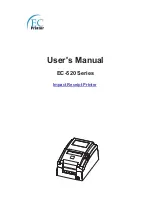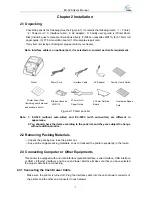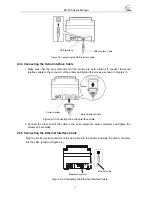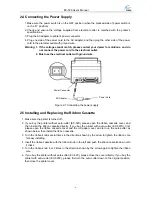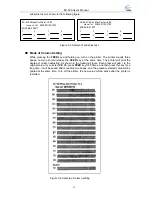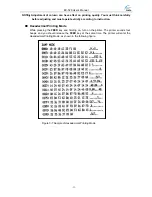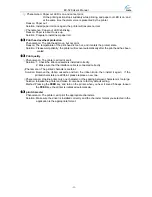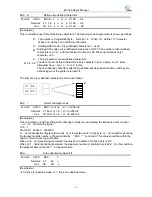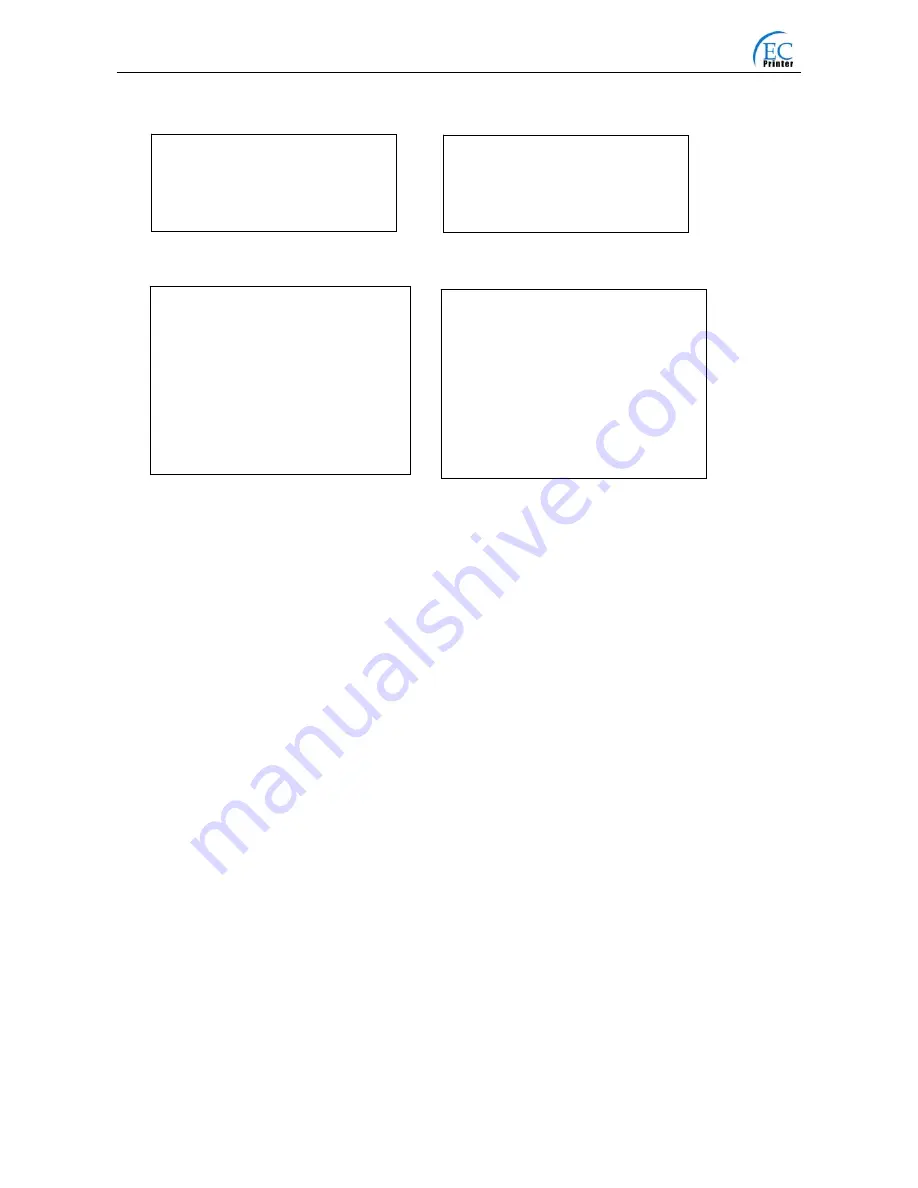
EC-520 User’s Manual
3.2 Printer Default Setting
EC-520 9Pins Mini Printer V2.00
Have no Cut 200903110KY76F
Black Mark setting
:
Invalid
Print Direction
:
BI-DIR
Paper Width
:
76mm
EC-520C 9Pins Mini Printer V2.00
Have Cut 200903110KY76F
Black Mark setting
:
Invalid
Print Direction
:
BI-DIR
Paper Width
:
76mm
Figure 3-2 EC-520/C Default Setting ( Parallel and USB Interface )
EC-520 9Pins Mini Printer V2.00
Paper Width
:
76mm
EC-520C 9Pins Mini Printer V2.00
Have Cut 200903110KY76F
Interface
:
RS-232
Baud Rate
:
9600
Parity check
:
No
Data bit length
:
8 bits
Stop bit
:
1bit
Control mode
:
DTR/DSR
Black Mark setting
:
Invalid
Print Direction
:
BI-DIR
Paper Width
:
76mm
Have no Cut 200903110KY76F
Interface
:
RS-232
Baud Rate
:
9600
Parity check
:
No
Data length
:
8 bits
Stop bit
:
1bit
Control mode
:
DTR/DSR
Black Mark setting
:
Invalid
Print Direction
:
BI-DIR
Figure 3-3 EC-520/C Default Setting ( Serial Interface )
3.3 Explanation for Printer Setting Items
1. Through the inside setting of the printer (EC-520, with Parallel Interface or USB Interface), you
can set the following items: black mark setting
、
print direction , paper width.
①
Black mark setting
Black mark setting can be selected by “Black mark invalid “ or “Black mark valid “. You can
select the function by the paper type (with or without black mark). “Black mark
Invalid
“is
selected in the factory default setting.
②
Print Direction setting
Bidirectional printing and Unidirectional printing;
Bidirectional printing is the factory default setting.
③
Paper width setting
76mm and 57.5mm
2. Through the inside setting of the printer (EC-520, with Serial Interface), you can set the
following items: Interface type
、
Baud rate
、
Parity selection mode
、
Data length
、
Stop bit
、
Control
mode
、
Black mark setting
、
Print direction
、
Paper width.
①
Interface Type
RS-232 interface
②
Baud Rate
9600bps, 19200bps;
”9600bps” is the factory default setting.
③
Parity Check Mode
“No check mode”, “Even check mode “and “Odd check mode”;
“No check mode” is the factory default setting.
- 10 -