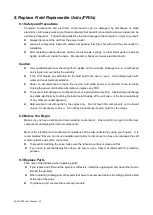EC-VP-3100 User Manual – V1
8. REPLACE FIELD REPLACEABLE UNITS (FRUS) ........................................................16
8.1 Safety and Precautions ............................................................................................................ 16
8.2 Before You Begin ..................................................................................................................... 17
8.3 Replace Parts ........................................................................................................................... 17
8.3.1 Rear Cover ...................................................................................................................................... 18
8.3.2 MSR ................................................................................................................................................ 18
8.3.3 Customer Display ............................................................................................................................ 18
8.3.4 SATA Interface ................................................................................................................................. 18
8.3.5 Mainboard ...................................................................................................................................... 18
8.3.6 Memory Card .................................................................................................................................. 19
8.3.7 LCD Panel ........................................................................................................................................ 19
9. MAINBOARD .......................................................................................................20