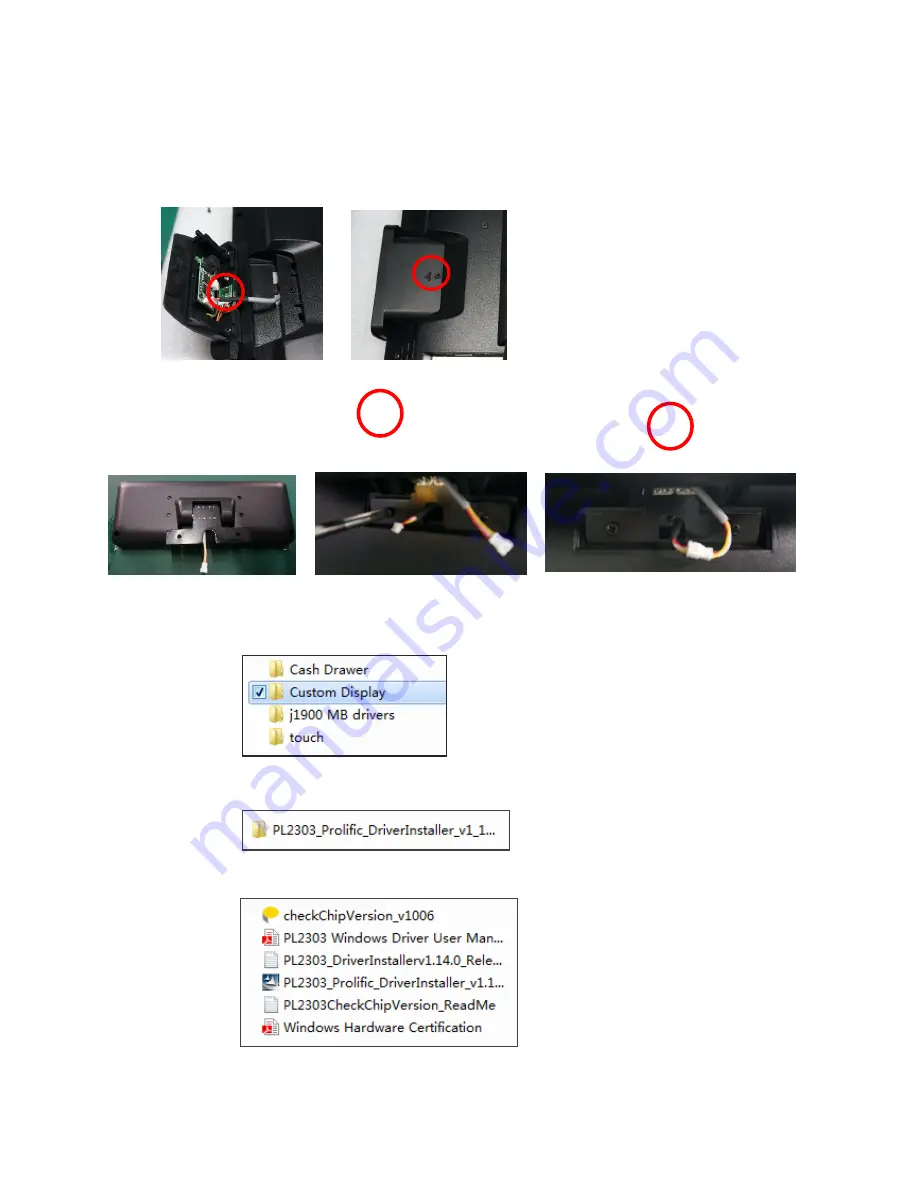
EC-VP-1100 User Manual – V1
- 10 -
5.3
Install the Optional Peripheral
5.3.1 Install the MSR
1.
Remove the left side screw
2.
Connect the MSR
5.3.2 Install the Customer Display (Physically and Driver)
1.
Fix the customer display with two screws
2.
Connect the cable
3. Install the driver
3.1 Open the installer directory in the CD, select the J1900 MB drivers
3.2 Double-
click the “custom display” to proceed
3.3 Double-
click “setup.exe” to start installation
3.4 When installation starts, click [NEXT] to proceed to the next step, until installation finish









































