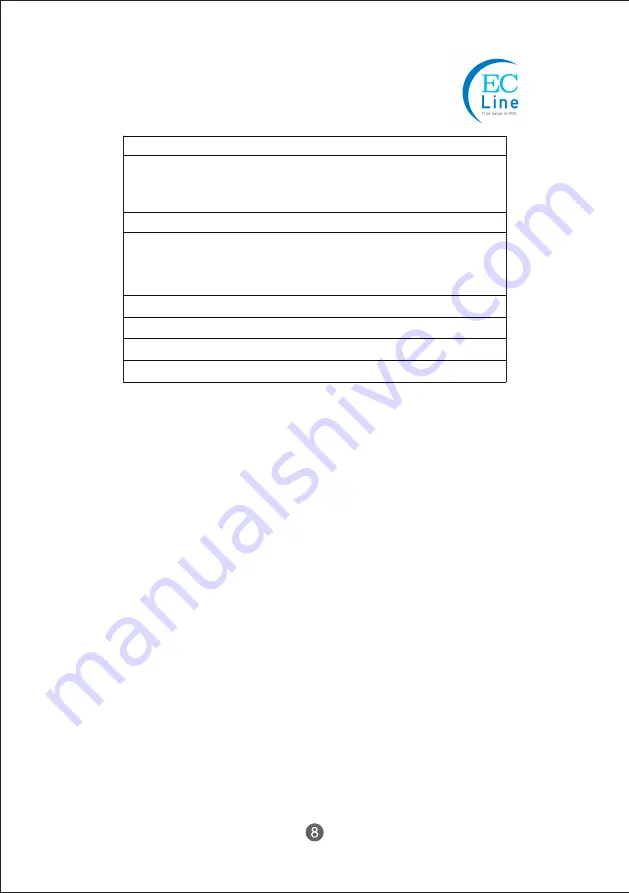
1. To prolong the life of the terminal, make sure that it is well away from heaters, other
sources of extreme heat, sunlight; and the surrounding area is clean, dry, and free of
dust.
2. The device should never be placed near or over a radiator or electromagnetic.
3. The device should use under a stable power voltage connection with an
independent power supply.
4. Do not shake or kick the device.
5. Do not remove or install any integrated device that is not approved from the
manufacturer. Do not relocate the device frequency.
6. Remove the dirt of the case with clean and soft cloth. Do not use any chemical
detergent.
7. Turn off the power immediately whenever problem occurs. Do not maintain and
disassemble the units, contact the authorized person for service.
8. Check the cable connection to make sure they are connected correctly.
9. Disconnect the power when the terminal is not going to use for a period of time.
Can not start device, power indicator off.
1. Check whether power socket works.
2. Check whether power cable plugs tightly.
No noise, the printer can not print.
1. Check whether the printer cover is opened.
Receipt is printed unclearly.
1. Turn off the power, clean up the print head with medical alcohol.
Printer keeps beeping, fail to print.
1. Check whether the cover of printer is closed correctly.
2. Check whether the paper is out.
3. Check whether the LED is still on.
5. Troubleshooting
6. Maintenance




























