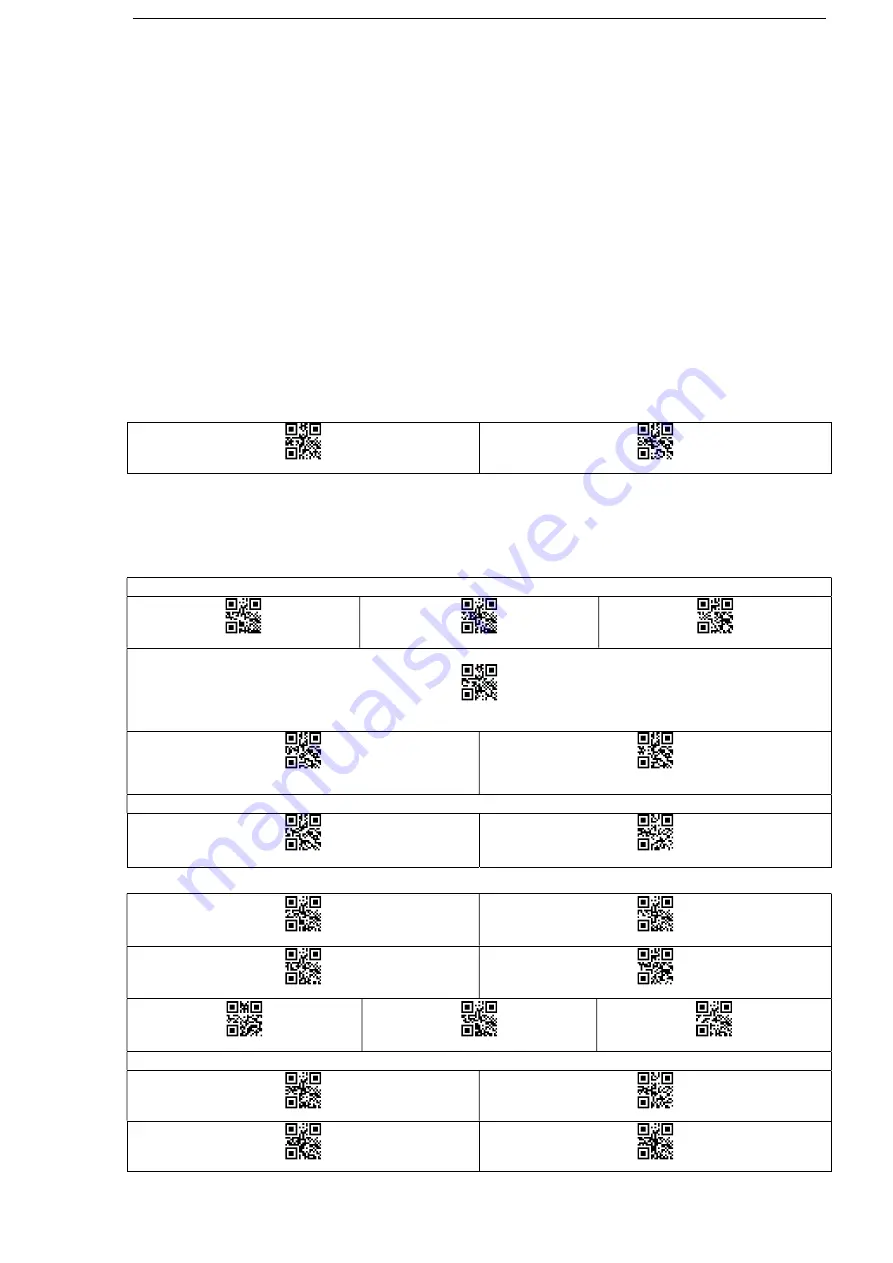
4
2, The scanner starts, when the buzzer rang “Di-di-di” and the blue light is on with the red light flashes three times, it indicates that the battery less than 20%,
please charge the scanner as soon as possible.
3, The scanner starts, when the buzzer rang “Di-di-di” and the blue light is on with the red light flashes three times, it indicates that the battery less than 5%, The
scanner enters the low battery protection mode. Please charge the scanner at least for 30 minutes.
4, Press the button, the scanner does not respond. Please charge the scanner at least for 30 minutes. If the scanner still cannot start, this indicates that the
battery is broken and needs to be replaced.
LED tips during charging
Plugged the USB cable into the USB port of computer.
1, Charging mode: the status light is on with the red light flashing.
2, Charging completed: the status light is on and the red light goes out.
3, Micro-current charging: the status light off and the red light flashing, this is battery protection phase, please do not use it in this condition.
Bluetooth- Setup
1, Bluetooth scanner has three modes: Bluetooth, 2.4G, Wire.
2, The default mode of the scanner is Bluetooth mode.
Press the button, the buzzer rang “Di-di-di”, The red light flashing and the blue light is on which means in matching mode
,
the green light is on
which means in 2.4G mode
,
Bluetooth/2.4G Switch operation
1: Press the button for 10seconds
,
2: Scan the settings barcode.
Bluetooth-mode
2.4G-mode*
Switch process description
In Bluetooth mode
,
Press and hold the button for 10seconds
,
the buzzer rang “ Di-da-di”, “DI-di-di”. Means that the switching operation is
complete
,
Release the button, The green light is on which means the scanner successfully switches to 2.4G-mode.
In 2.4G mode
,
Press and hold the button for 10seconds
,
the buzzer rang “ Di-da-di”, “DI-di-di”. Means that the switching operation is complete
,
Release the button, The blue light is on which means the scanner successfully switches to Bluetooth-mode.
Bluetooth Mode
Bluetooth-HID
Bluetooth-SPP
Bluetooth-BLE
IOS keyboard
Show/hide IOS keyboard
Note
:
Scan this barcode to show/hide the keyboard in IOS
Show/hide IOS keyboard
double-click –ON*
Show/hide IOS keyboard
double-click -OFF
Bluetooth connection settings
Off connection
Connection initialization
Buzzer setup
Turn on all sounds*
Turn off all sounds
Sound frequency 2048HZ
Sound frequency 2731HZ
Low volume
Medium volume
High volume *
Sound settings
Beep after good decode-ON*
Beep after good decode-OFF
Boot sound-ON*
Boot sound-OFF
Содержание EC-2D8380BT
Страница 1: ...1 EC 2D8380BT Image Scanner Programming Manual...
Страница 11: ...9 Customer s Factory Default Set Save customer s factory default C D Delete customer s factory default C D End...
Страница 12: ...10 Scan Mode Set Handheld Mode MD01 Hands Free Mode MD02 Continue Scan MD03 End...
Страница 13: ...11 Continue Scan Standby Time Set Disable ST0 5 minutes ST1 10 minutes ST2 End...
Страница 14: ...12 Standby Time Set 15 minutes ST3 20 minutes ST4 25 minutes ST5 30 minutes ST6 End...
Страница 15: ...13 Delay Time for Same Code Set 200 msec SD0 250 msec SD1 300 msec SD2 End...
Страница 16: ...14 Interface Set RS232 OP01 USB Keyboard OP02 USB Virtual COM Port OP03 End Terminal Character Set...
Страница 17: ...15 None TC01 CR LF TC02 CR TC03 TAB TC04 End...
Страница 18: ...16 RS232 Baud Rate Set 9600 BR01 19200 BR02 38400 BR03 57600 BR04 End...
Страница 19: ...17 RS232 Baud Rate Set 115200 BR05 230400 BR06 End...
Страница 20: ...18 Aiming Pattern Set On Always On Off End...
Страница 21: ...19 Illumination Set On Always On Off End...
Страница 22: ...20 Good Read Beep Frequency Set Low Medium High End...
Страница 23: ...21 Voice Set Enable voice VOC Disable voice VOC End...
Страница 24: ...22 Keyboard Caps Lock State Set Caps Lock Off CS0 Caps Lock On CS1 End...
Страница 25: ...23 Country Mode Set U S KM00 Belgium KM01 Britain KM02 Denmark KM03 End...
Страница 26: ...24 Country Mode Set France KM04 Germany KM05 Italy KM06 Norway KM07 End...
Страница 27: ...25 Country Mode Set Portugal KM08 Spain KM09 Sweden KM10 Switzerland KM11 End...
Страница 28: ...26 Country Mode Set Japan KM12 Hungary KM13 Czech Republic KM14 Slovakia KM15 End...
Страница 29: ...27 Country Mode Set Romania KM16 Croatia KM17 Poland KM18 End...
Страница 30: ...28 Readable Codes Set Enable All EC00 Default FC00 Enable UPC A EC01 Disable UPC A DC01 End...
Страница 31: ...29 Readable Codes Set Enable UPC E EC02 Disable UPC E DC02 Enable EAN 8 EC03 Disable EAN 8 DC03 End...
Страница 32: ...30 Readable Codes Set Enable EAN 13 EC04 Disable EAN 13 DC04 Enable Code 128 EC05 Disable Code 128 DC05 End...
Страница 33: ...31 Readable Codes Set Enable Code 39 EC06 Disable Code 39 DC06 Enable Code 93 EC07 Disable Code 93 DC07 End...
Страница 34: ...32 Readable Codes Set Enable Code 32 EC08 Disable Code 32 DC08 Enable Code 11 EC09 Disable Code 11 DC09 End...
Страница 35: ...33 Readable Codes Set Enable Codabar EC10 Disable Codabar DC10 Enable Plessey EC11 Disable Plessey DC11 End...
Страница 43: ...41 Readable Codes Set Enable Data Matrix EC26 Disable Data Matrix DC26 Enable QR EC27 Disable QR DC27 End...
Страница 44: ...42 Readable Codes Set Enable Micro QR EC28 Disable Micro QR DC28 Enable Aztec EC29 Disable Aztec DC29 End...
Страница 45: ...43 Readable Codes Set Enable MaxiCode EC30 Disable MaxiCode DC30 End...
Страница 48: ...46 UPC A Set Enable conversion of UPC A to EAN13 UA05 Disable conversion of UPC A to EAN13 UA06 End...
Страница 50: ...48 UPC E Set Enable conversion of UPC E to UPC A UE05 Disable conversion of UPC E to UPC A UE06 End...
Страница 53: ...51 EAN 13 Set Enable conversion of EAN 13 to ISSN ED05 Disable conversion of EAN 13 to ISSN ED06 End...
Страница 57: ...55 Data Matrix Set Enable mirror decoding DMXa Disable mirror decoding DMXb End...
Страница 60: ...58 Aztec Set Enable mirror decoding AZ01 Disable mirror decoding AZ02 End...
Страница 62: ...60 Component CC B e Component CC C e PDF417 L Micro PDF417 L Data Matrix d QR Q Micro QR Q Aztec Z MaxiCode U...





















