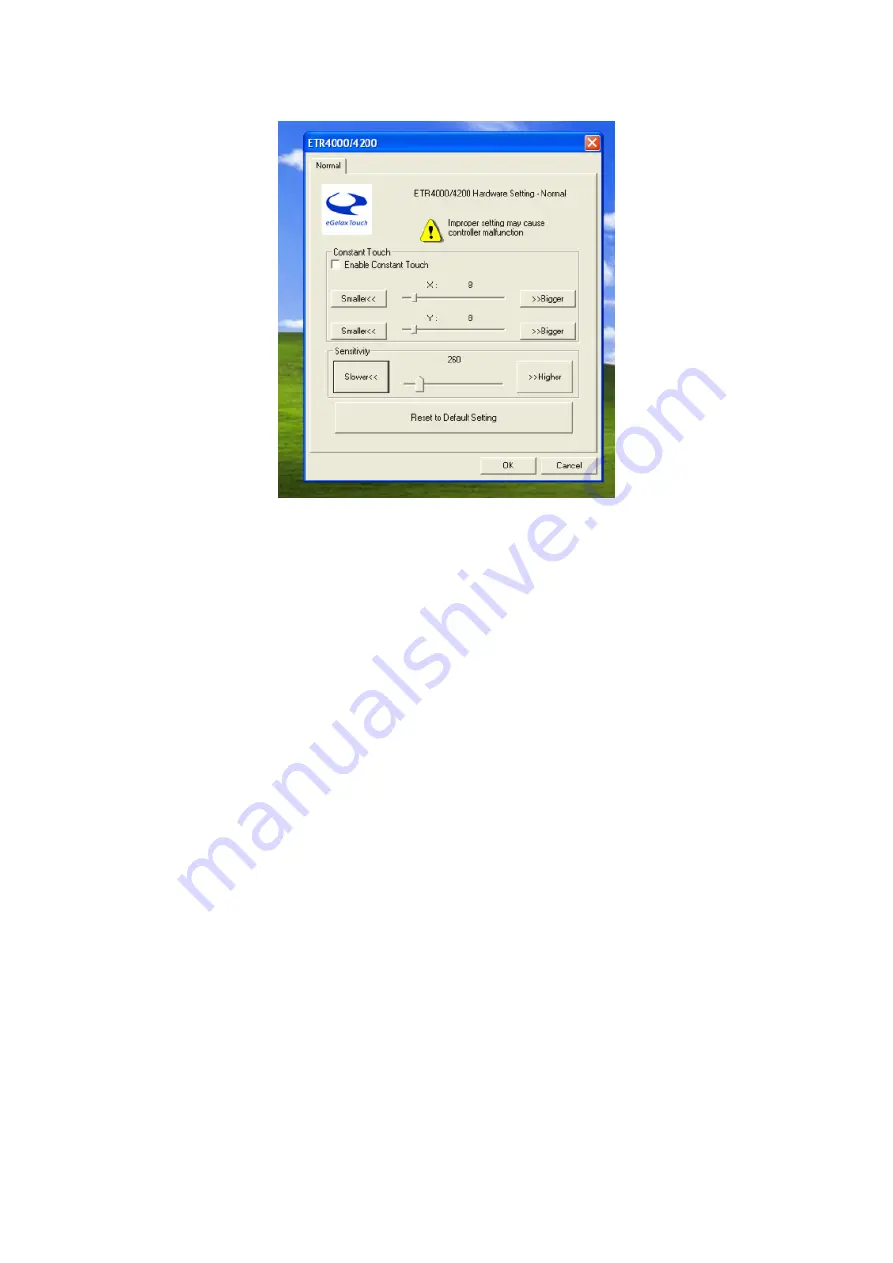
19
Chapter IV: Common Faults and exclusion
1. POS device does not boot
If the POS devices cannot boot after repeated pressing of the power switch (POWER)
when connect to the power, the POS device power light remains off, the fan does not
operate, and the BIOS beeping is not heard. Generally if any statue above appears,
it might be POS devices Power supply problems;
(1) Check the power adapter is plugged, power light indicates the power connection,
if the light is off, the adapter might be damaged or in protection. Check the power
outlet and make sure it is 220v power supply, if the adapter is in power protection
mode, please re-plug the adapter.
(2) Check the connection between the POS device and the power adapter, and then
re-boot the machine;
(3) The using environment of the POS device (such as: high temperature) causes the
POS device automatically shut down in protection mode, please disconnect the
power of the machine to improve the internal environment;
Содержание EC-1530
Страница 1: ...User Manual EC 1530 All in one Touch POS Terminal...
Страница 17: ...16 Related touch function setting Touch calibration...
Страница 18: ...17 Touch device line test Touch screen setting...
Страница 19: ...18 Touch device edge correction setting Touch device hardware information display...





































