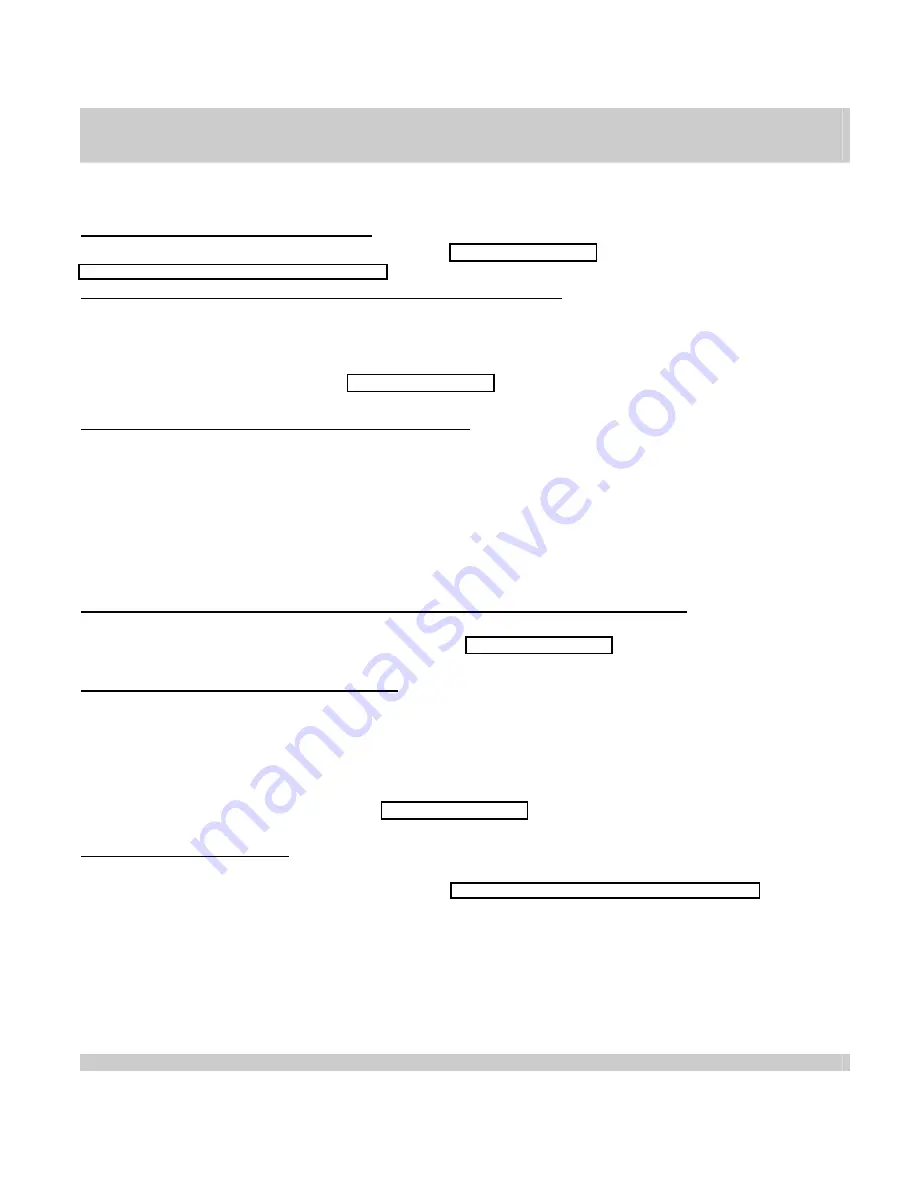
Troubleshooting
If you have trouble getting started with your eBookwise eBook device, check these tips for a solution.
If anything is missing or damaged
If any parts or accessories are missing, or if the screen is damaged,
at
http://www.ebookwise.com/servlet/mw?t=support&si=43
If nothing happens when you turn on your eBook device
· If the screen stays dark after you press the Power button once, the battery may need to be charged (please refer to the top of page 3 in
this guide for instructions on charging the eBook device.). The eBook icon should appear on the screen when your eBook device is turned
on. Tap the eBook icon at the top left of the screen. When the Menu appears, check the Battery icon to see if it indicates that the battery
is charging.
· If you still see nothing on the screen, contact Customer Support.
If your eBook device appears to stop working
If something is visible on-screen but your eBook device doesn't respond, or if the screen goes dark and cannot be turned on again even
with the power adapter, try the following procedure:
· Turn off your eBook device (if possible).
· Lift the rubber cover on the back of your eBook device.
· Insert the tip of a paper clip or similar-sized object into the "Reset" opening and press down for a few seconds.
This should allow your eBook device to turn on and function as usual.
If you think something is wrong with the battery or it does not recharge
See "Care of Your Battery" in the User's Guide on the eBookshelf on your eBook device for information on checking battery status and
recharging the battery. If you need help diagnosing the battery's state,
If you have trouble with a connection
If you have trouble connecting to the eBook Network to register or download eBook Editions:
· Check to be sure the phoneline cord is securely connected at both ends, that you are using an analog line, and that the line is working.
· Check to be sure the dialing prefix and preferences are correct. Tap the eBook icon at the top left of the screen, tap “Settings” from the
Menu and tap “Phone Connection.”
· Review "Connecting to the eBook Network" in the User's Guide on your eBookshelf for additional tips.
· If you still have trouble with the connection,
Where to find more help
For more information on using your eBook device, including more troubleshooting information, see the User's Guide on the eBookshelf on
your eBook device. Customer and Technical Support is available at
http://www.ebookwise.com/servlet/mw?t=support&si=43
eBook QUICK START GUIDE
Model: eBookwise-1150
Copyright © 2004 by eBook Technologies, Inc. All Rights
Reserved.
eBook
Technologies,
Inc.
Contents of this publication are not to be reproduced in any form by any
7745 Herschel Avenue
means without written permission from eBook Technologies, Inc.
La Jolla, CA 92037
12












