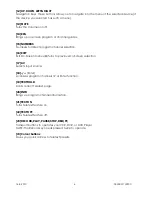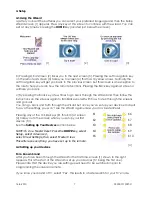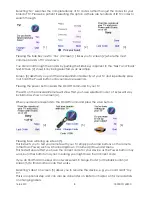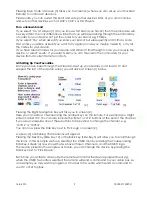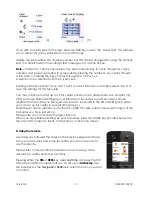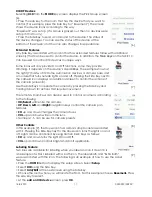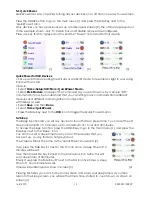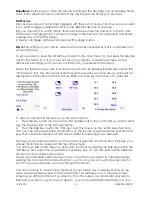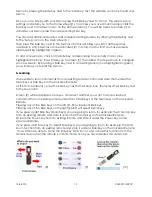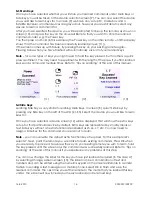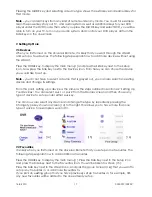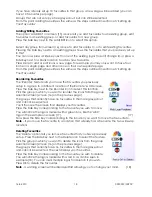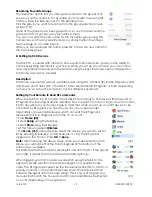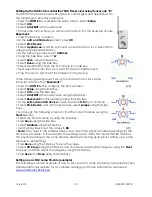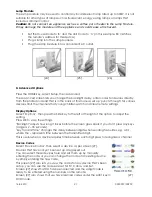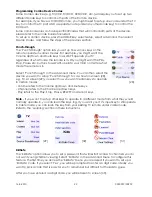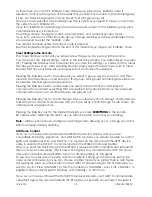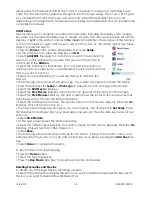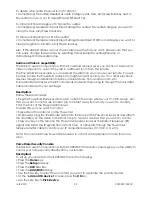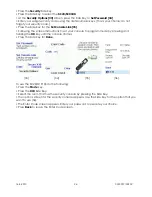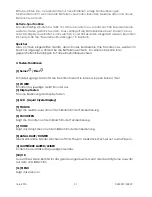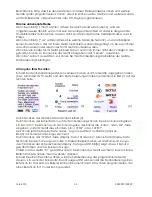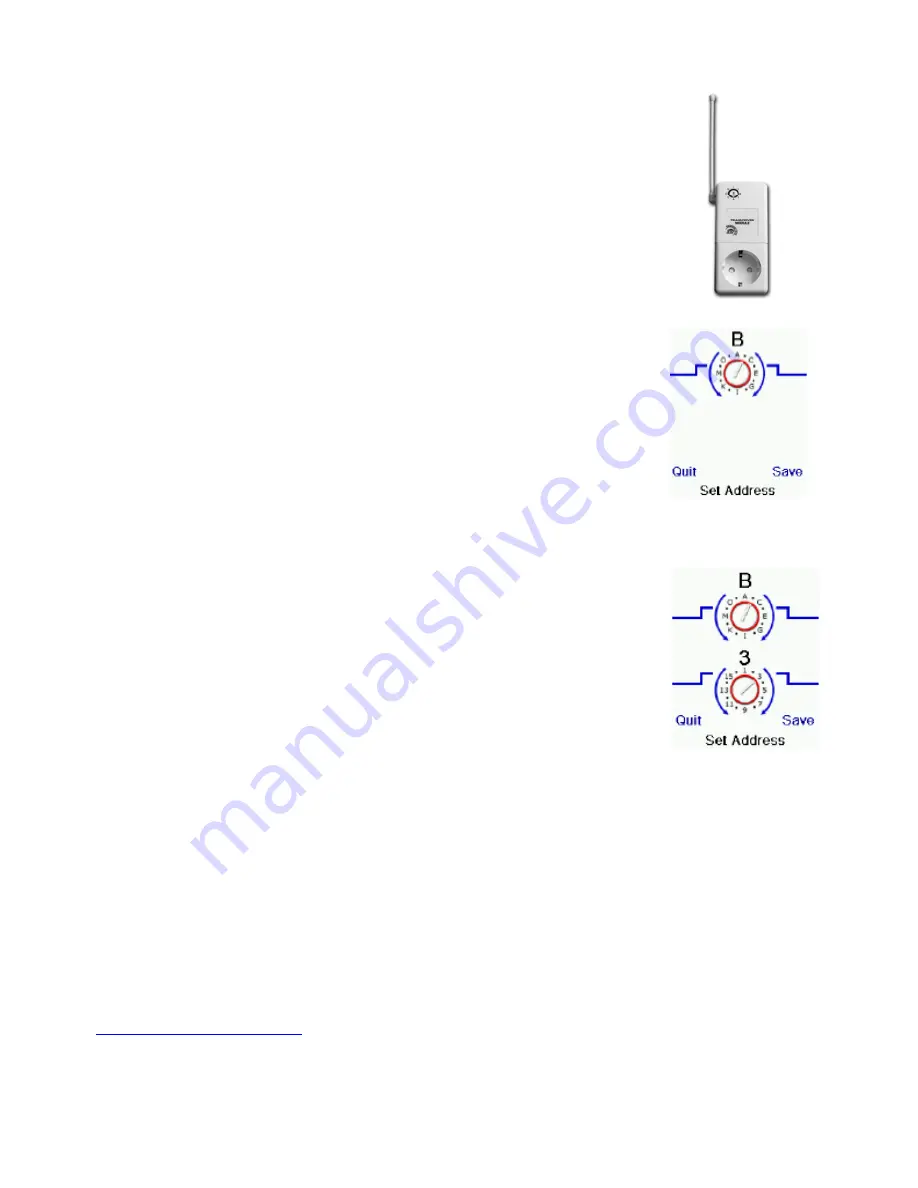
16-8-2010 20 033000=15090C
Setting Up the TAKE 10 to control the TM13 Transceiver using Housecode “B.”
The TM13 Transceiver receives RF signals to control lights and appliances. Do
the following to setup this transceiver.
• Press the
HOME
key to display the setup screen. Select
Setup
.
• Select
X10
.
• Select
Add/Edit
at the next screen.
• Choose the room where you will locate the TM13. For this example choose
Basement.
• Press the Side Key to select.
• At the
add an X10 device
screen, press
OK
.
• Select
Pick Device
.
• Select
Appliances
and then scroll until you see the TM13 icon. Select TM13
using the appropriate Side Key.
• At the following screen select
Address
.
• Using the Side Keys, select “
B.
”
• Select
Save
using the Side Key.
• Select
Done
using the Side Key.
• Select Mode Button then the X10 device icon side key.
• Next select the room that you’ve set the device in (Basement).
• Press the icon to test the RF transmission for the device.
In the following example we’ll set up the remote for an LM12 Lamp
Module located in the
“Basement.”
• Press the
HOME
Button to display the Home screen.
[22]
• Select
Setup
using the Side Key.
• Select
X10
using the Side Key.
• Select
Add/Edit
at the next screen using the Side Key.
• Select
Basement
(for this example) using the Side Key.
• At the
Let’s add an X10 device
screen, press the
OK
key to continue.
• Select
Pick Device
and at the next screen select
Lamps
using the Side
Keys.
• Go through the following screens to find the correct module using the
Next
Side Key.
• Select the LM12 Module by using the Side Key.
• Press
Save
using the Side Key.
• Select
Address
using the Side Key.
• Use the Side Keys to set the values to
B3
.
[23]
•
Note:
The values in the Address screen must match the physical hardware settings for the
LM12 Lamp Module. In this example, the settings are set at B3. This means that B3 matches
the physical settings at the Lamp Module. (See the following example for setting up a Lamp
Module to a B3 setting.)
• Press
Save
using the Side Key to save the values.
• Select
Pick Logo
using the Side Key and choose an appropriate image by using the
Next
Side Key, and then select the image by using the Side Key.
• Press
Save
and
Done
using the Side Keys.
Setting up an LM12 Lamp Module (example)
The following is a basic example of how to set up an X10 Lamp Module (sold separately). See
ebode electronics website for a complete catalogue of Home Automation Modules at
www.ebodeelectronics.eu
.