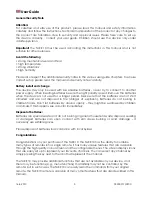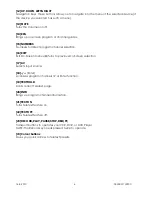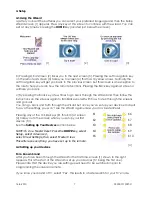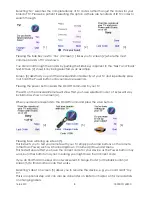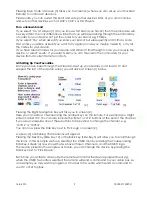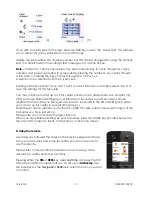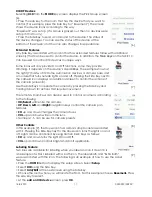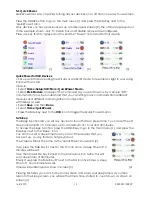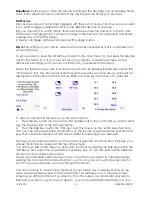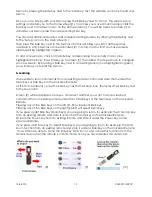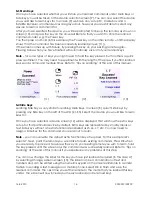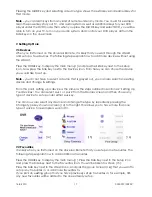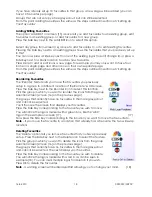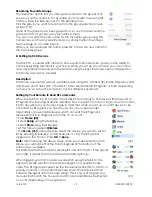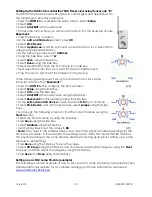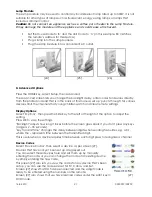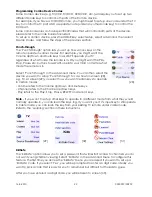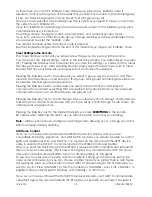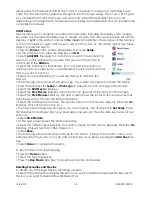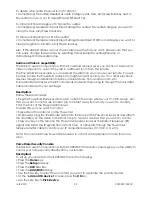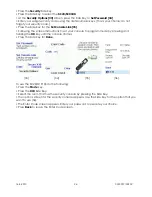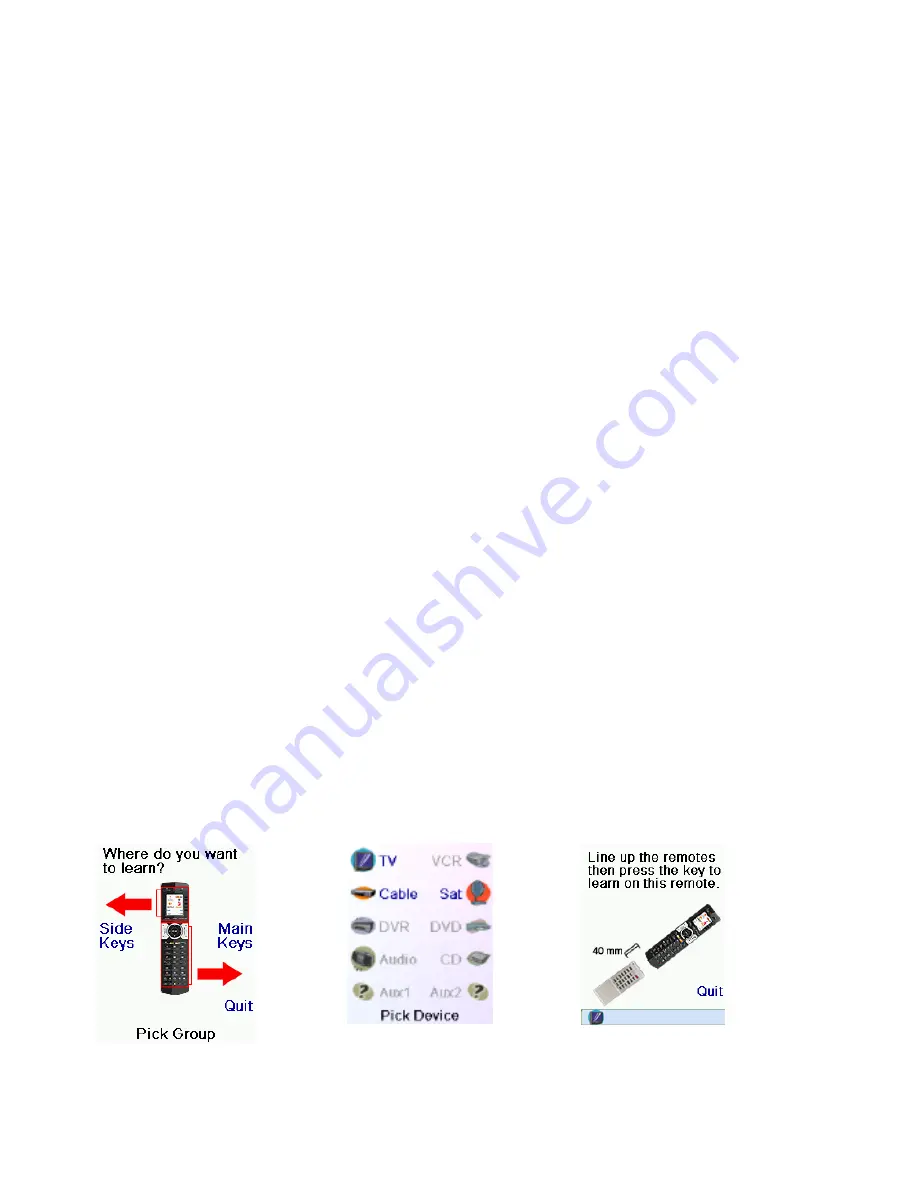
16-8-2010 15 033000=15090C
Macro by pressing the Side Key next to the ‘Add Key’ text, this will take you back to edit your
Macro.
Once you are happy with your Macro press the Side Key next to ‘Done’. This will save your
settings and return you to the Home screen[1]. To access your saved macros simply click the
Side Key next to the Macro icon on the Home screen[1]. You will be taken to screen [7], to
activate your Macro press the corresponding Side Key.
You can add additional Macros, edit or delete existing Macros by clicking the Side Key next
to the ‘Setup’ icon on the main screen[1].
Then press the Side Key next to the Macros icon this will bring up a list of all the spaces
available in which Macros can be allocated (27 in total), macros that you have already
created will be highlighted in green.
To add a new Macro, click on the Side Key corresponding to an empty macro (one
highlighted in black), this will take you to screen [5], then follow the steps above to configure
you new Macro. By pressing a Side Key next to an existing Macro (one highlighted in green)
you will allow you to edit the Macro.
6. Learning
It is possible to learn commands from an existing remote control and store them under the
Main Keys or Side Keys on the Universal Remote.
At the Home screen[1], press the Side Key next to the Setup icon, then press the Side Key next
to the Learn icon.
Screen [8] will be displayed. Here you can select whether you want to store a learned
command from an existing remote under the 10 Side Keys or the Main keys on the Universal
Remote.
Pressing any of the Side Keys on the left (K1-K5) will select Side Keys.
Pressing any of the Side Keys on the right (K6-K9) will select Main Keys.
If you press a right Side Key (Main Keys) you are going to learn, for example, the Chan Up key
from an existing remote and store it under the Chan Up key on the Universal Remote.
Or learn the Power key from an existing remote and store it under the Power key on the
Universal Remote.
If you press a left Side Key (to select Side Keys) you are going to learn, for example, the DVD
Zoom function from an existing remote and store it under a Side Key on the Universal Remote.
You will then be able to name the Side Key ‘DVD Zoom’ and access this function from the
Mode Screen when the remote is in DVD mode, once you have learned this command.
[8]
[9]
[10]