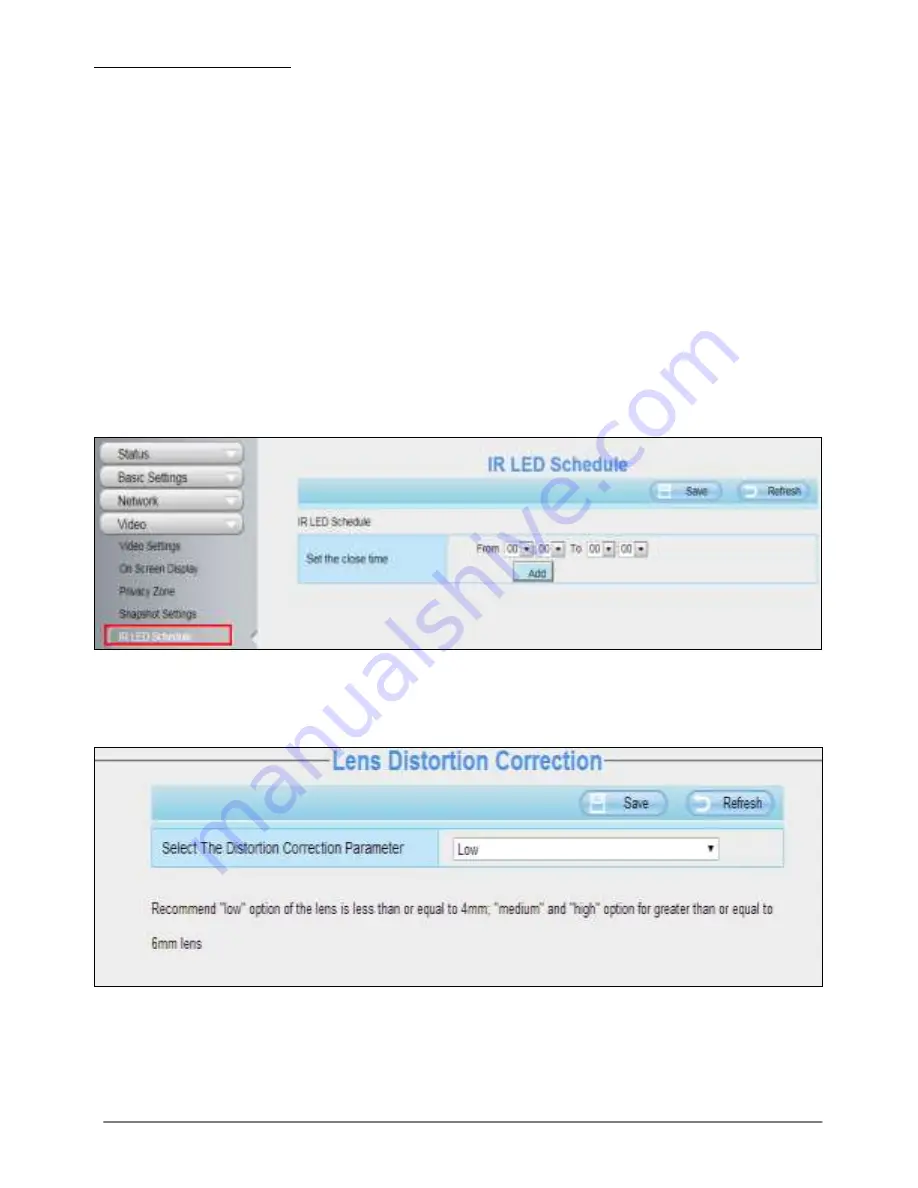
31-7-2014 52 ebode IPV58P2P
Enable timing to capture
To enable capture interval, follow the steps below:
1
Select Enable timing to capture
2
Capture interval: The interval time between two captures.
3
Select the capture time
Capture any time
Click the black button up the MON, you will see all time range turn red. When
something moving in the detection area at any time, the camera will capture.
Specify an capture schedule
Click the week day words, the corresponding column will be selected. For example,
click TUE, the all column of TUE turns to red, that means during Tuesday whole day,
the camera will capture.
Press the left mouse and drag it on the time boxes, you can select the serial area,
4
Click
Save button to take effect.
6.4.5 IR LED Schedule
On this page you can set the schedule time for switching IR LED lights. When parameter
Mode is set to the Schedule on the Live Video window, at these schedule time, the IR
LED lights will be turned off.
Figure 6.52
6.4.6 Lens Distortion Correction
Here you can set the distortion correction. There are three options: Low, Medium, High.
Figure 6.53
If you replace the lens, the image has found distortion, uneven and so on, you can
modify the Select The Distortion Correction Parameter to
calibration images.






























