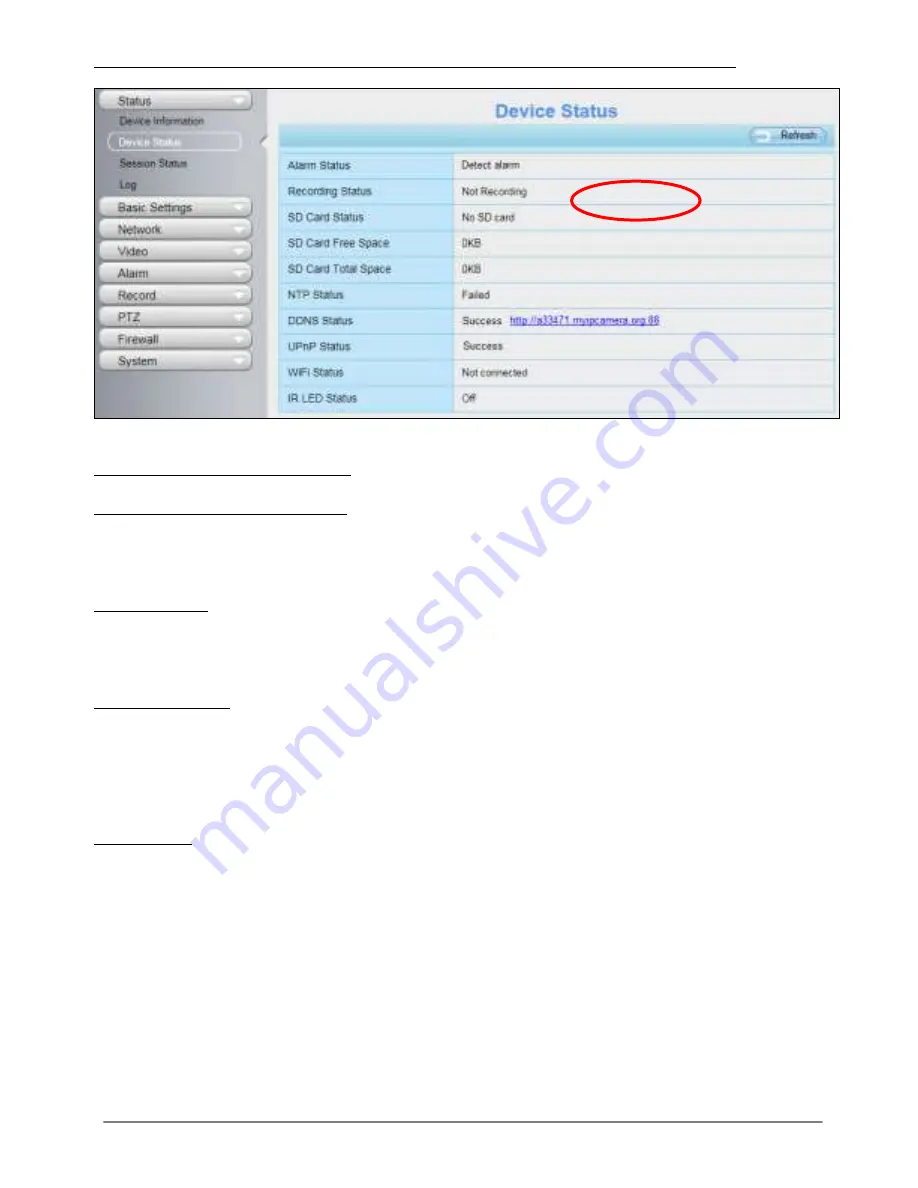
31-7-2014 57 ebode IPV38P2P
When the motion has been detected, the alarm status will turn to Detect alarm.
Figure 6.54
There are four alarm indicators:
A Camera Sound and PC Sound
If the camera has connected with a speaker or other audio output device, if you select
Camera Sound or PC Sound, when the motion has been detected, the people around the
camera will hear beep alarm sound.
B Send E-mail
If you want to receive alarm emails when motion is detected, you must select Send E-
mail and set Mail Settings first. The alarm email cannot contain the alarm picture if you
have not selected Take Snapshot.
C Take Snapshot
If you select this checkbox, when the motion has been detected, the camera will snap the
live view window as a still picture and load it to the FTP. Make sure you have set FTP and
set FTP as the storage path in Video->Snapshot settings panel.
If you select Send Email, at the same time the picture will be send to you as an
attachment. Capture interval:
The interval time between two pictures.
D Recording
If you select this checkbox, when the motion has been detected, the camera will record
automatically and store the record files to the SD Card. Make sure the camera has
inserted SD card and you have set the SD card as the Alarm record files storage path,
please go to Record—> Storage location page to verify this settings.
The default alarm record time is 30s and pre-alarm record time is 5s, please go to
Record—> Alarm
Record page and change the alarm time settings.
5) Set detect area
Click set detect area and it pop up a window, then you can draw the detection area. Click
OK button after settings. When something moving in the detection area, the camera will
alarm.






























