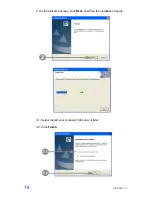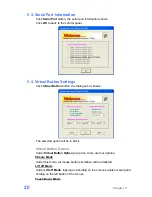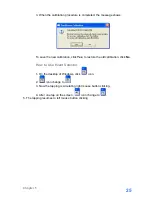Отзывы:
Нет отзывов
Похожие инструкции для EZPPC70-2B-C1G

8670
Бренд: JARLTECH Страницы: 25

KL4011
Бренд: Beckhoff Страницы: 19

Omni 37xx
Бренд: VeriFone Страницы: 39

HIT 731-UHF
Бренд: Hana Micron Страницы: 24

UM-230
Бренд: Hanchang System Страницы: 14

MIQ
Бренд: wtw Страницы: 32

SCXI-1320
Бренд: National Instruments Страницы: 159

NBS5 Series
Бренд: nbs Страницы: 55

GP-3462
Бренд: Appostar Страницы: 20

TBX-96
Бренд: National Instruments Страницы: 12

TB-2605
Бренд: National Instruments Страницы: 12

P2000
Бренд: Descartes Страницы: 49

GSM-02
Бренд: FlexiForce Страницы: 52

S90
Бренд: PAX Страницы: 250

SafeQ Terminal Professional
Бренд: Ysoft Страницы: 14

KS-7410
Бренд: POSIFLEX Страницы: 8

Jiva TP-5815 Pro series
Бренд: POSIFLEX Страницы: 100

HK716 Series
Бренд: Hisense Страницы: 22