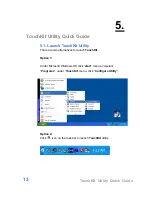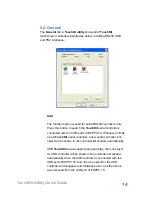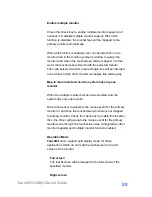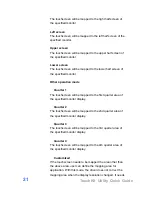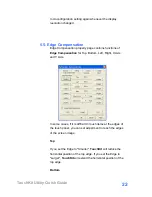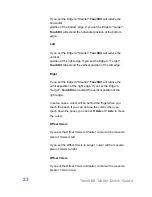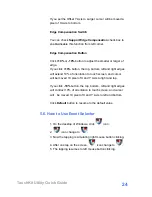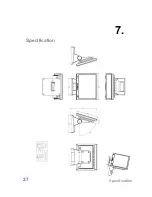Отзывы:
Нет отзывов
Похожие инструкции для TM50-5B-VU

Anypos600
Бренд: Aopos Страницы: 30

VX805 CTLS
Бренд: VeriFone Страницы: 4

IRIS-4
Бренд: AddSecure Страницы: 62

V1.0
Бренд: LUNU Страницы: 35

VERIFONE VX 680
Бренд: TSYS Страницы: 2

PAX-S300
Бренд: TSYS Страницы: 11

D410
Бренд: Bilancial Страницы: 84

Ingenico Move
Бренд: Heartland Страницы: 45

10P Series
Бренд: Zunidata Systems Страницы: 39

SA-EL EDG1228
Бренд: Enfora Страницы: 3

DR Series
Бренд: uAttend Страницы: 24

Xterra-POS
Бренд: Bomex Страницы: 47

EFTPOS 1i
Бренд: Westpac Страницы: 27

EFTPOS 1
Бренд: Westpac Страницы: 43

Data Collection Terminal DC7000
Бренд: Acroprint Страницы: 36

E-Switch
Бренд: 3M Страницы: 14

Pidion MT760
Бренд: Bluebird Страницы: 23

BlueCash-50
Бренд: Datecs Страницы: 28