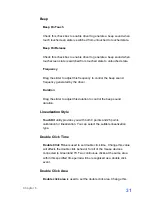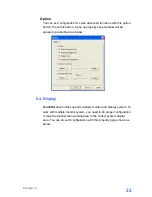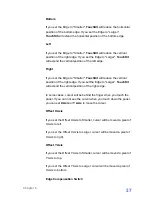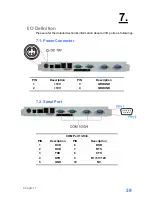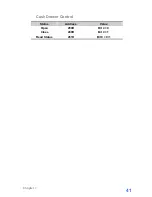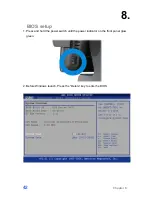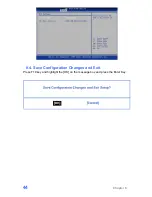Содержание POS-815
Страница 1: ...User s Manual PPC 815 POS 815...
Страница 11: ...4 Open the back panel 5 Plug the power cable to the 9 pin power connector in the correct orient Chapter 3 6...
Страница 20: ...2 Click Next 3 1 Click Next 3 2 Read the License Agreement carefully and click Yes 4 Click Next Chapter 4 15...
Страница 50: ...9 9 Specification Chapter 9 45...