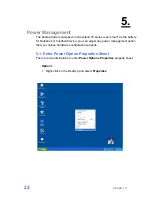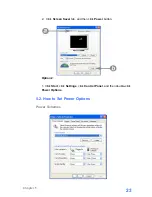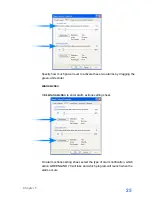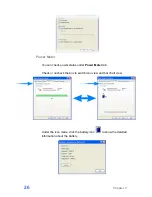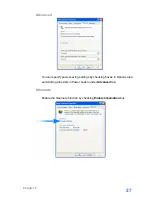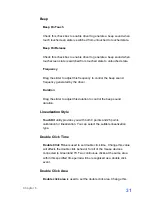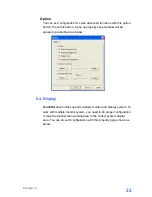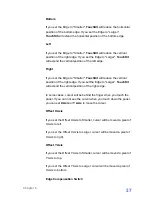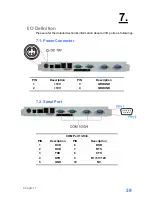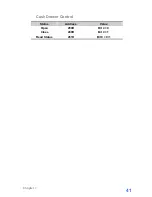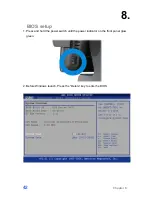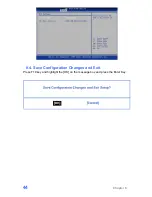Please follow below instructions to do the configuration:
Enable multiple monitor
Check this check box to enable multiple monitor support and uncheck it
to disable multiple monitor support. When this function is disabled, the
touchscreen will be mapped to the primary monitor automatically.
When this function is enabled, user can double click on the monitor
area in the monitor geometry window to assign the monitor area where
the touchscreen will be mapped. In other word, the touchscreen will
work with the selected monitor. Then, the selected monitor area
rectangle line will be changed to be white and the other monitor
rectangles line will be grey.
Map to main monitor when the system has only one monitor
When the multiple monitor function was enabled, and the system has
only one monitor.
Driver allows user to generate the mouse event for the primary monitor
or not when the touchscreen which were not mapped to primary
monitor. Check the check box to enable this function, then, the driver
will generate the mouse event for the primary monitor even through the
touchscreen was configured as other monitor mapping and multiple
monitor function enabled.
Chapter 6
34
Содержание POS-815
Страница 1: ...User s Manual PPC 815 POS 815...
Страница 11: ...4 Open the back panel 5 Plug the power cable to the 9 pin power connector in the correct orient Chapter 3 6...
Страница 20: ...2 Click Next 3 1 Click Next 3 2 Read the License Agreement carefully and click Yes 4 Click Next Chapter 4 15...
Страница 50: ...9 9 Specification Chapter 9 45...