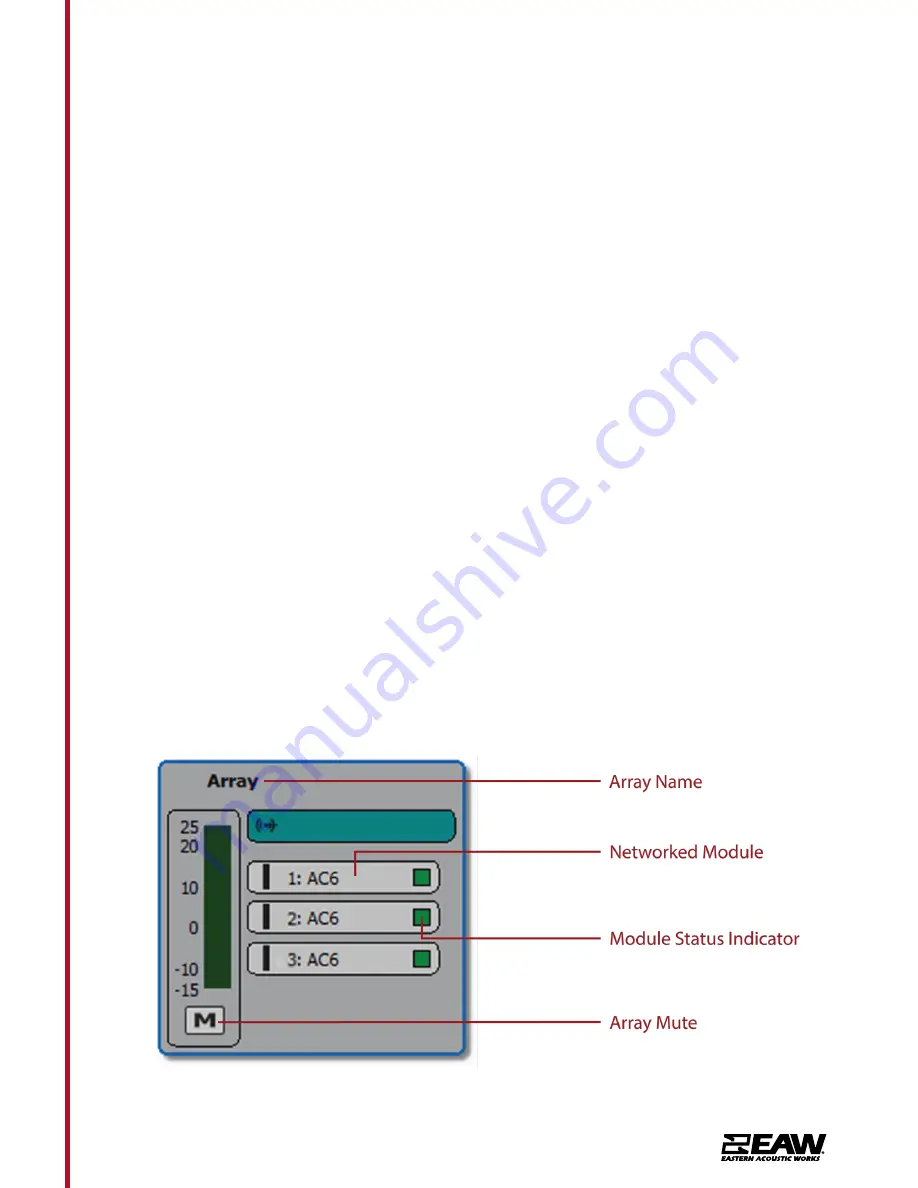
Tel 800 992 5013 / +1 508 234 6158
|
www.eaw.com
8
AC6
Quickstart Guide
AC6 devices are grouped according to how
they are physically arrayed, so if you have
assembled an array of two AC6 in a single
vertical column for example, those will be
listed as:
Array #
Column 1
AC6-Module-#####
AC6-Module-#####
If an array does not automatically group; right
click Online Devices select Refresh Neighbor
List
The names of the individual modules in that
Column will be listed in the order they are
physically arranged. Stand-alone modules will
be listed individually.
Assigning Physical Arrays/Modules to
Modeled Arrays/Modules in Resolution
EAW’s recommended best practice for AC6
systems is to create your venue in Design View
and determine the optimum arrays needed
to provide the coverage you will need prior
to assembling, flying, and connecting to the
system. This will ensure you know how the
Arrays will need to be configured. However,
this is not required, and you can simply fly the
arrays and connect Resolution 2 to your system
with a blank Venue loaded if needed.
for a video on how to design a system in
It is best to at least enter a simple
representation of the area you intend
the System to cover. Adding arrays in the
appropriate positions prior to going online
will speed connection time allowing you to
upload settings as soon as you associate a
modeled Array with its physical Array.
If arrays are not defined in the Venue, then
simply click on each Array in the Online
Devices list and drag them over to the
Network Configuration desktop. This will
open the Array Assistant dialog. After the
settings are entered click finish. Resolution 2
will create an icon with the name of the Array,
the list of arrayed modules in each Column in
the Array, an Array Mute button, Input Level
and Gain Reduction meters.
Содержание AC6
Страница 1: ...Quickstart Guide AC6...























