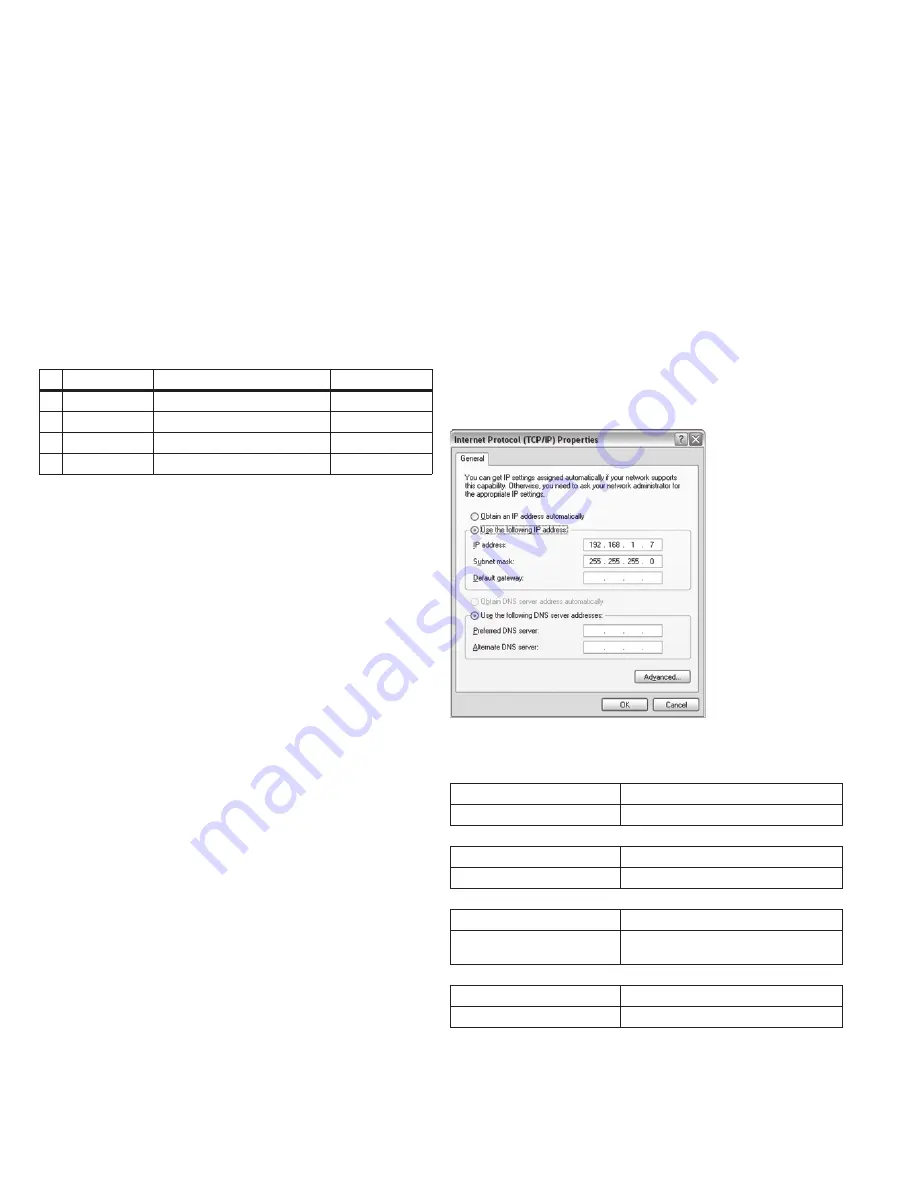
2
Quick Start Guide
MN0480001E
Effective February 2011
XV Operator Interface Models
with Visual Designer
eaton Corporation
www.eaton.com
1. General
This document provides an introduction to the application of the
XV operator interface panel from Eaton. In order to ensure a fast
commissioning of the unit it is necessary to follow this information
carefully.
The commissioning of the unit, communication, PC program usage
and project generation with Visual Designer will be described step
by step.
For the description in this documentation the following version
of Visual Designer was used:
Visual Designer V7.0.0
•
The illustrated pictures and described functions can differ if newer or
different versions of the program are used.
1.1 Document Index
Topic
Document
Document Number
[1] Hardware manual
Operating Instructions XV102 system
MN04802004Z-EN
[2] Hardware manual
Operating Instructions XV152 system
MN05010006Z-EN
[3] Network
System Description Networks in Brief
MN05010009Z-EN
[4] Windows CE
System Description Windows CE
MN05010007Z-EN
These documents may be helpful in using the XV unit in addition to
this document. They can be downloaded from the Eaton Electrical
group home page (
www.eaton.com/electrical
), «Products and
Services > Automation and Control > Operator Interface (HMI) > »
section.
1.2 Scope of Supply
The XV-102 and XV-152 systems are available in different
variants. Please find further information on our website at
www.eaton.com/electrical
or ask your local sales or distributor
contact about possible product versions.
2. installation
2.1 General Remarks on Wiring
Cabling should be carried out with special care in order to ensure
interference-free operation.
The EMC values stated in the technical data of the operating instruc-
tions can only be guaranteed if the connections and cables are pre-
pared according to the specifications stated.
The cabling must be laid separately from low-voltage cables or iso-
lated with double or reinforced insulation.
Further information:
◆
Operating Instructions XV102/152 Operator
Interface ([1])
2.2 Starting the device
Apply 24 VDC power to the device.
à
The device will boot.
If the device does not boot up and/or if an error message appears
while starting (booting) the device, see Chapter Troubleshooting and
fault rectification, manual: Operating Instructions XV102/152 ([1]).
There is no Visual Designer runtime software installed on the unit.
Only the Visual Designer Remote Agent and license are pre-installed.
From the Visual Designer software package you can install the run-
time software on the unit. The Remote Agent program CEServer.
exe will run at system boot up to facilitate an Ethernet connection to
the development PC for purposes of installing all runtime, driver and
applications files for Visual Designer. See Chapter 3, section 5.12 in
this guide for details.
2.3 Switching off the device
Remove 24VDC power from the device.
The lifespan of the backlight can be increased by reducing the
screen brightness. To reduce the backlight brightness open Control
Panel on the XV unit and double-click on the Display icon. See docu-
ment MN05010007Z-EN for additional details.
2.4 Calibrating the Touchscreen
The XV unit’s touchscreen comes pre-calibrated from the factory.
To adjust the calibration open Control Panel on the unit and double-
click on the Touch icon and follow the prompts. See document
MN05010007Z-EN for additional details.
2.5 Ethernet
The Ethernet interface of the unit is used for engineering the Visual
Designer software. This section describes how to commission the
communication between the unit and the development PC.
An IP-Address always consists of a network and computer address.
The network mask specifies which bits belong to the network and
which do not.
Example:
IP-Address PC
IP-Address
192.168.1.7
SubNetMask
255.255.255.0
This means
Network-Address
192.168.1
Computer-Address
7
Select an IP-Adresse for the XV-102/152 unit
Network-Address
192.168.1
Computer-Address
72 (Number between 1-254 and not any already
used in the local network)
IP-Address XV-102/152 unit
IP-Address
192.168.1.72
SubNetMask
255.255.255.0
Using the same IP address more than once on the same network
can result in critical network problems!
Select a free computer
address for the unit
from the local network.
You can determine the
network address of your
PC under Control Panel
à
network connections
à
properties. Select
Internet protocol (TCP/IP)
from the list and click on
properties.
















